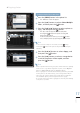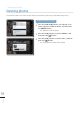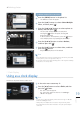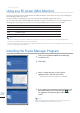User Manual (Model code type: LP**IPLE*) (ver.1.0(Model code type:LP**IPLE*))
15
English
1
In the main menu screen ➥ p.12
2
Press the [◀] button to move to <Frame
Memory>.
3
Press the [▲/▼] buttons to select a desired
storage device, and then press the [ ] button.
The setting will be changed to the selected storage ·
device.
4
To switch to the Slideshow mode, press the
[ ] button.
To select another memory from the photo list
1
Press the [MENU] button in the photo list screen
➥ p.13
2
Press the [▲/▼] buttons to select <Select Storage
Device>, and then press the [ ] button.
3
Press the [▲/▼] buttons to select a desired
storage device, and then press the [ ] button.
A photo list will appear for the selected storage device. ·
If an external memory is connected, primarily the photos saved on ·
the connected external memory will be immediately played with the
Slideshow mode.
A storage device only can be selected when the corresponding storage ·
device is connected.
Note
Managing photos*
Selecting a storage device
When an external memory (SD memory card/ USB memory device) is connected, you can select a memory to play a
Slideshow from the Photos menu.
Frame Memory
Photos
Clock
Mini Monitor
Settings
SELECT
BACK
SLIDE
-SHOW
.
Select the storage device to browse.
Select Storage Device
Frame Memory
SD
USB
SELECT
BACK
SLIDE
-SHOW
.
Photos
Frame Memory
▶
FileName.JPG 19/24