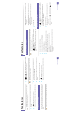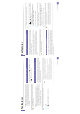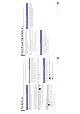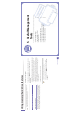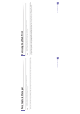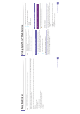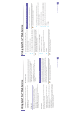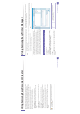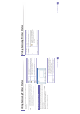User`s guide
249
5. Useful Management Tools
Using Samsung Easy Document Creator
Samsung Easy Document Creator is an application to help users scan, compile,
and save documents in multiple formats, including .epub format. These
documents can be shared via social networking sites or fax. Whether you’re a
student needing to organize research from the library or a stay-at-home mom
sharing scanned pictures from last year’s birthday party, Samsung Easy
Document Creator will provide you with the necessary tools.
The Samsung Easy Document Creator provides features below:
• Image Scanning: Use for scanning single or mulitple pictures.
• Document Scanning: Use for scanning documents with text or text and
images.
• Text Converting: Use for scanning documents that need to be saved in an
editable text format.
• Book Scanning: Use for scanning books with the flatbed scanner.
• SNS Upload: Provides an easy and quick way to upload scanned image or
existing images to a variety of social networking sites (SNS).
• E-Book Conversion: Provides the ability to scan multiple documents in as
one e-book or convert existing files into an e-book format.
• Plug-in: Scan, fax, and convert to E-Book directly from the Microsoft Office
program.
Click the Help ( ) button from the window and click on any option you
want to know about.
250
5. Useful Management Tools
Using Samsung Easy Printer Manager
• This feature may not be available depending on model or optional goods
(see "Software" on page 5).
• Available for Windows and Mac OS users only (see "Software" on page 5).
• For Windows, Internet Explorer 6.0 or higher is the minimum
requirement for Samsung Easy Printer Manager.
Samsung Easy Printer Manager is an application that combines Samsung
machine settings into one location. Samsung Easy Printer Manager combines
device settings as well as printing environments, settings/actions and
launching. All of these features provide a gateway to conveniently use your
Samsung machine. Samsung Easy Printer Manager provides two different user
interfaces for the user to choose from: the basic user interface and the advanced
user interface. Switching between the two interfaces is easy: just click a button.
5
Understanding Samsung Easy Printer Manager
To open the program:
For Windows,
Select Start > Programs or All Programs > Samsung Printers > Samsung
Easy Printer Manager > Samsung Easy Printer Manager.
For Mac,
Open the Applications folder > Samsung folder > Samsung Easy Printer
Manager.
The Samsung Easy Printer Manager interface is comprised of various basic
sections as described in the table that follows:
The screenshot may differ depending on operating system you are using.
1
Printer list The Printer List displays printers installed on your
computer and network printers added by network
discovery (Windows only).