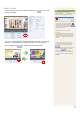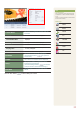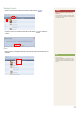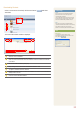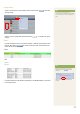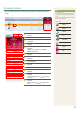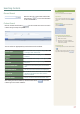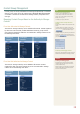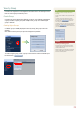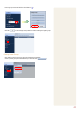User manual
38
Content Group Management
Content groups are strictly individualized and managed independently of schedules,
devices or user groups. Thus, the content menu is displayed differently depending
on whether or not the user is authorized to manage content, irrespective of the
user type.
Managing Content Groups Based on the Authority to Manage
Content
For a User Authorized to Manage Content
The menu for viewing content by user is enabled in All Contents. Content registered
by other users can be viewed, modied and deleted. However, groups of other
users cannot be changed or deleted. A user authorized to manage content can use
the following menu items:
Viewing My
Contents
Viewing All
Contents
Editing Groups
For a User Not Authorized to Manage Content
The menu for viewing content by user is disabled in All Contents. Content
registered by other users can be viewed only. A user not authorized to manage
content can use the following menu items:
Viewing My
Contents
Editing Groups
Tips
Content Group Management -
Even if you are an administrator, you cannot
create, modify or delete other users’ content
groups. You can only manage (create, modify,
delete) your own group.
To manage your group, click “Edit.”
Creating Lower Groups and Same -
Groups
Groups can be created as lower groups and same
groups.
To create a same group, select a group on the
same line and click “Add Group to the same level”
( ). Click “OK” when the group
has been added.
To create a lower group, select a group which will
be the higher group and click “Add Group to the
low level” ( ). Click “OK” when the
group has been added.
Authority for Managing Content -
Refer to the “User Management” section herein for
details about the authority for managing content.
Caution
Creating or deleting groups -
A duplicate group name cannot be used when
creating groups (the same group name can be
used by a different user).
Deleting a higher group will delete all of its lower
groups. Content items in the deleted group are
moved to “View Recycle Bin.”