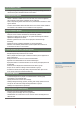User manual
4
Tips
Server Access -
Open a web browser and enter http://(Server
IP):(Server Port)/MagicInfo in the URL bar to move to
the login screen.
E.g. The MagicInfo in (http://192.168.0.***:7001/
MagicInfo) is case-sensitive.
Major Functions
The MagicInfo Lite Edition Server is a web-based management tool that manages
content and devices and organizes and publishes content. A user can connect to
the server and control devices remotely and organize content with various effects
using their web browser.
Managing media content
Register and manage media (photo, video, music, LFD, VideoWall, document, ∙
Flash and PDF) les saved on your PC.
Registered contents can be scheduled and deployed to devices. ∙
Registered contents can be downloaded to a user PCs. ∙
Content information can be modied and deleted. ∙
Content items can be registered and managed in different categories (View by ∙
Group, By Type); content items can be searched using a variety of keywords.
Groups can be created to manage contents in groups. ∙
Content logs can be searched to view all content events (add, delete, edit) ∙
that have taken place on the server.
Content information can be converted to an Excel or PDF le and saved on a ∙
user PCs.
Select a content item from the content list to preview it as a thumbnail image ∙
or video in Preview.
Playlist Creation
Contents registered on the server can be organized into a single playlist for ∙
normal or random playback. Multiple contents can be managed as a single
content item.
Specify the screen transition effects when playing image content. ∙
Groups can be created to manage playlists in groups. ∙
Remote Device Monitoring
Device information (Device Name, On Air Content, Current Schedule) and on/off ∙
status can be viewed in real time.
Registered devices can be deleted. ∙
Different images representing the real-time status of individual devices to ∙
indicate default content playback, scheduled content playback, panel-off and
server disconnection.
Before You Start
MagicInfo Lite Edition
Server
01