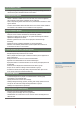User manual
8
Specify the Java installation path.
This step will be skipped if only DB was selected
under Custom for Setup Type.
Specify the path where PostgreSQL is installed.
This step will be skipped if only WAS was selected
under Custom for Setup Type.
Enter the password of the PostgreSQL administrator
account.
This step will be skipped if only WAS was selected
under Custom for Setup Type.
Enter the port for PostgreSQL.
This step will be skipped if only WAS was selected
under Custom for Setup Type.
Enter the Password for PostgreSQL magicinfo user
account.
FTP Server Name : Enter the FTP Server Name.
HTTP Port : Set the Http port to use on the server.
FTP Port : Set the FTP port to use on the server.
FTP IP: Specify the FTP IP for the server.
Click Next.
This step will be skipped if only DB was selected
under Custom for Setup Type.
Tips
Installing Java -
Select the existing path if Java is already installed
on the PC where Server will be installed.
If Java is not installed, it will be installed
automatically when Server is installed.
If only DB is selected under Custom -
Specify the PostgreSQL path, and click Next to
open the following screen.
Enter the WAS server IP that will be connected
to DB. Click Next to open the screen where you
can enter the PostgreSQL administrator account
password.
Caution
Entering the PostgreSQL Administrator -
Account Password
Enter the PostgreSQL administrator account
password that was congured during PostgreSQL
installation. It will be used as the Password for
PostgreSQL Magicinfo user account for a server
backup and recovery.
Entering the PostgreSQL Port -
Enter the PostgreSQL port that was congured
during PostgreSQL installation.
Entering the magicinfo User Account -
Password for PostgreSQL
In PostgreSQL MagicInfo Lite Edition Server
creates a database named magicinfo. To access
the database, add the ‘magicinfo’ user account to
PostgreSQL. The password for this ‘magicinfo’ user
account must be entered.
Tips
Selecting an IP from Multiple IPs -
Multiple IPs exist if there is more than one
network card on the PC where the Server will
be installed. Select an IP that will be used on
the Server from the screen displayed after the
magicinfo user account password was entered.
This step will be skipped if only DB was selected
under Custom for Setup Type.