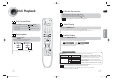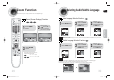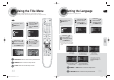User manual
ENG
35 36
Setting TV Screen type
21
• You can select '4:3 Letter Box', '4:3
Pan&Scan' or '16:9 Wide' mode for
your TV.
• You can select 'I-SCAN' or 'P-SCAN'.
(see the page 12 about P-SCAN or
I-SCAN mode.)
• You can select 'On' or 'Off'.
On: you can see the screen messages.
Off: you can't see the screen messages.
4
6
3
5
In stop mode, press
MENU button.
Press Cursor ,
button to move to
‘Setup’ and then
press ENTER button.
Press Cursor ,
button to move to
‘Display Setup’ and
then press ENTER
button.
Press Cursor ,
button to move to
‘Screen Messages’
and then press
ENTER button.
Press Cursor ,
button to 'Tv Aspect'
and then press
ENTER button.
Press Cursor ,
button to 'Video
Output' and then
press ENTER button.
Press RETURN button to return to the previous level.
Press MENU button to exit the setup screen.
The horizontal to vertical screen size ratio of conventional TVs is 4:3, while that of wide screen and high
definition TVs is 16:9. This ratio is called the aspect ratio. When playing DVDs recorded in different
screen size, you should adjust the aspect ratio to fit your TV or monitor.
For a standard TV, select either "4:3LB" or "4:3PS" option according to
personal preference. Select "16:9" if you have a wide screen TV.
: Select this to view a 16:9 picture in the full-screen
mode on your wide screen TV.
• You can enjoy the wide screen aspect.
: Select this to play a 16:9 picture in the letter box
mode on a conventional TV.
• Black bars will appear at the top and bottom of the screen.
: Select this to play a 16:9 picture in the pan & scan
mode on a conventional TV.
• You can see the central portion of the screen only (with the
sides of the 16:9 picture cut off).
4:3LB
(4:3 Letter box)
16:9 Wide
4:3PS
(4:3 Pan&Scan)
• If a DVD is in the 4:3 ratio, you cannot view it in wide screen.
• Since DVD discs are recorded in various image formats, they will look different depending on
the software, the type of TV, and the TV aspect ratio setting.
Note
Adjusting the TV Aspect Ratio (Screen Size)
SETUP
Press EXIT button to exit the setup screen.
Disc Menu
35-58p-MAX-DG53-DG54-NO ENG.indd 34-3535-58p-MAX-DG53-DG54-NO ENG.indd 34-35 2009-3-24 11:18:102009-3-24 11:18:10