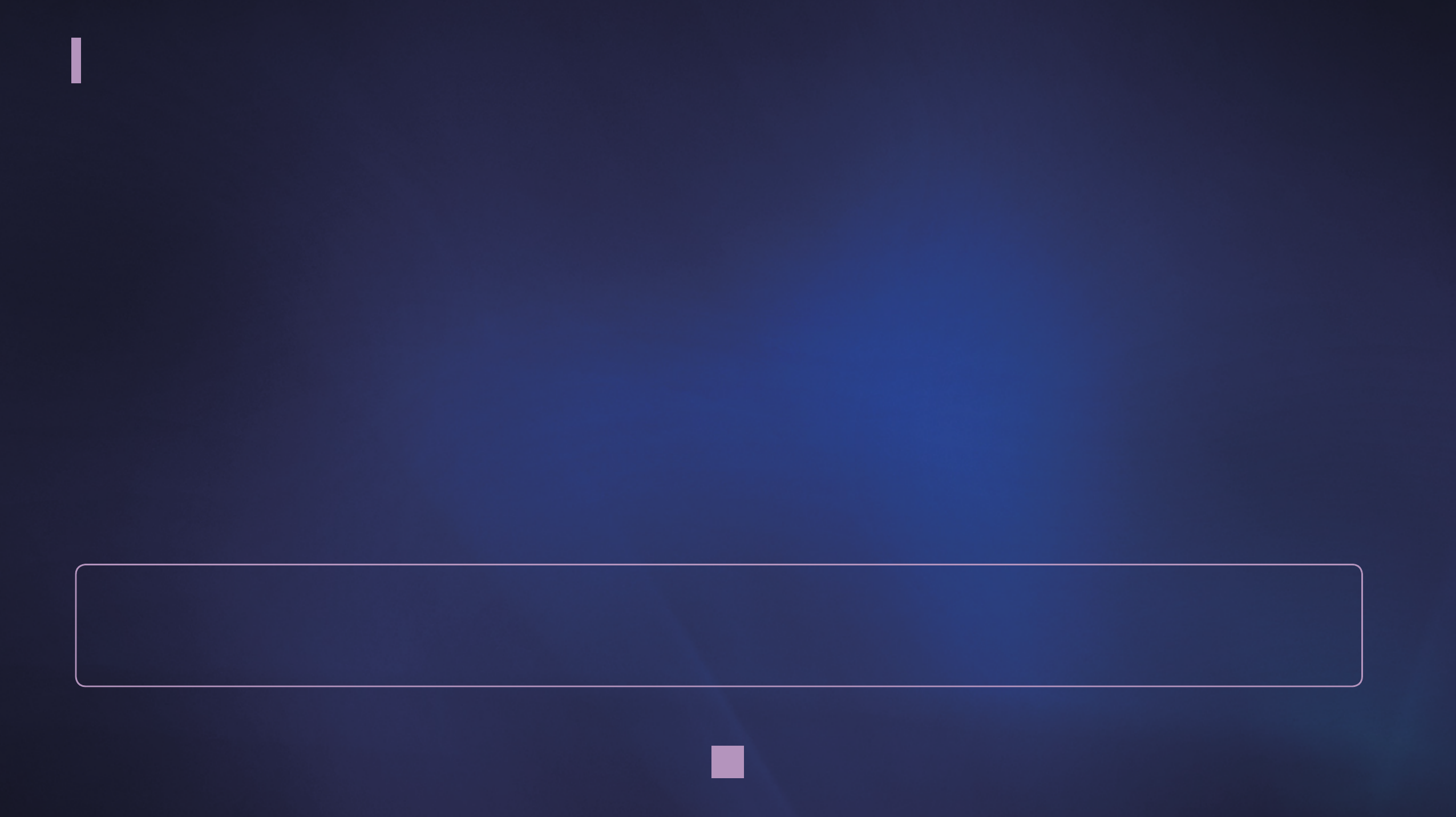Key features of your new Extender • • • • • • View movies, photos, recorded TV or sports and listen to music using Windows Media Center. Anynet+ (HDMI-CEC) is supported. Wireless network connection is supported. Extender is installable on the rear of your Samsung TV using the bracket rack. Record TV programs received through the TV tuner card installed on the PC. Enjoy viewing media contents of your Vista Home Premium or Vista Ultimate PC on your Samsung TV.
What's included with your new Extender Your new Extender device comes with following accessories. If any of these items is missing from your box, call Samsung’s Customer Care Center. Contact information is displayed on page 44. ▶ The exact shape of each item may vary by model. Remote Control Power Cord Adapter HDMI Cable Bracket Rack Screw Quick Guide Warranty Card Safety Guide Use a screw which fits your Samsung TV. Grandprix_new.
Contents key features of your new extender 1 what's included with your new extender 2 contents 3 introducing your new extender 4 connections 8 Connection panels Front Rear panel jacks Remote control Replacing remote control battery Connecting to a TV Connecting to a router and PC Connecting to Anynet + Scanning and switching between Anynet+ devices Updating software Viewing product support Resetting system Operating manual 8 9 10 11 SETTINGS Menu Setting up Extender Setting TV resolution Sett
Introducing your new Extender FRONT 1 1 POWER LAMP When Extender is powered on, the POWER LAMP lights up. Grandprix_new.
Introducing your new Extender REAR PANEL JACKS 1 2 3 1 HDMI OUT HDMI, which stands for High Definition Multimedia Interface, is the latest audio video technology that allows you to connect digital audio video equipment with a digital TV with a single cable. 2 LAN Connect an Ethernet/LAN cable (not included) for a wired network connection. 3 DC 12V Connect the supplied power adaptor. Grandprix_new.
Introducing your new Extender Remote Control 1 2 3 ! 0 4 5 POWER GREEN BUTTON BACK UP/DOWN/ LEFT/RIGHT/OK 5 VOL 1 2 3 4 6 P LAY-RELATED FUNCTIONS 9 8 7 Navigates through on-screen menus. Controls the volume. Controls playback (rewind/pause/fast forward/ skip back/play/skip forward/stop) The operation of each button can vary depending on the contents being played. 7 RECORD Records TV on your PC (if equipped with a TV tuner). 8 MUTE Turns audio output on and off. 9 CH Changes the channel.
introducing your new Extender rEPlaCing rEmotE Control battEry 1 Turn the battery holder counterclockwise (as indicated with ( ) mark) using your fingernail. The battery holder opens. 2 Insert the battery into the battery holder with the positive (+) terminal facing down and press it firmly until a locking sound is heard. 3 Place the battery holder back in the remote control. Match its ( ) mark with the ( ) mark on the remote control and turn the battery holder clockwise to lock it. 7 Grandprix_new.
Connections ConnECting to a tV hdmi HDMI (High-Definition Multimedia Interface) is the new, uncompressed, all-digital audio and video interface. The single cable carries both audio and video. ■ Connect an HDMI cable between the HDMI jack on the TV and the HDMI jack on the Extender device. hdmi Cable ■ ■ Each TV must be connected to only one Extender. If connected to 2 or more Extenders, malfunction may occur.
ConnECting to a routEr and PC ■ Connect Ethernet/LAN cables between the LAN jack on the Extender device and a LAN jack of the router and between the router and a PC. Ethernet/lan Cable Ethernet/lan Cable hdmi Cable ■ ■ ■ For using your Extender on a wireless network, Windows certified routers are recommended. The Extender device does not support direct connection to the PC using a cross cable.
TV : CONNECTING TO Anynet + The Extender supports only Samsung TVs with Anynet+ released since 2008. To use the Anynet+, Anynet+(HDMI-CEC) must be set to ‘On’ on the TV menu. 1 Press the MENU button to display the menu. Press the or button to select Application (or Input), then press the ENTER ( button. 2 Press the or button to select Anynet+ (HDMI-CEC), then press the ENTER ( 3 Press the or button to select On, then press the ENTER ( ) button. ) ) button.
TV : Scanning and Switching between Anynet+ Devices 1 Press the TOOLS button. 2 • Press the or button to select “Device List”, then press the ENTER ( ) button. • Anynet+ devices connected to the TV are listed. • If you cannot find a device you want, press the red button to scan for devices. Press the or button to select "Media Center" and press the ENTER ( ) button. TV displays Windows Media Center.
Connecting to Vista PC for the first time SETTING UP MEDIA CENTER EXTENDER FOR THE FIRST TIME You can connect your Media Center Extender to your Vista PC following the steps below. Extender Setup Welcome to Windows Media Center If you have a PC with Windows VIsta™ Home Premium or Ultimate (or later) and a home network, you can set up this device as a Media Center Extender. For more information on Extender before setup, select Learn More. To proceed with setup now, select Next.
Connecting to Vista PC for the first time Steps 1-1 ~ 1-3 are only for WIRELESS networking. Network Setup Network Setup Choose Your Wireless Network Network Setup Successfully Connected Acquiring IP Address Your device is now connected to your home network. wirelessAP : unsecure 11b/g/n Please wait... aiportthru : unsecure 11b This process can take up to 2 minutes. Select Finish to exit.
Connecting to Vista PC for the first time To complete setting up Extender in the PC, run Windows Media Center from the start menu of the PC. 3 Click / to select “Task” and /to select “add extender.” ■ 4 Click “Next.” 5 Enter the 8 digit setup key that is displayed on the TV then click “Next.” 6 Click “Next.” The menu items are subject to change without notice. 14 Grandprix_new.
Connecting to Vista PC for the first time 7 S elect the desired item then click “Next.” 8 Configuration is in progress. 10 11 Your Media Center Extender is connecting to your PC. 9 Click “Finish.” W hen the connection is complete, the menu screen of the Windows Media Center appears on TV. 15 Grandprix_new.
settings menu sEtting uP ExtEndEr set up Extender Set up your Extender to enjoy Windows Media Center. settings Extender settings… settings ExtEndEr sEttings network learn more tV resolution set up Extender screen saver launch Extender remove Extender information settings software update Product support reset system operating manual 1 Press / to select “settings,” then press the oK button. 2 Press / to select “Extender settings…,” then press the oK button.
Settings Menu Extender Setup Welcome to Windows Media Center If you have a PC with Windows VIsta™ Home Premium or Ultimate (or later) and a home network, you can set up this device as a Media Center Extender. For more information on Extender before setup, select Learn More. To proceed with setup now, select Next. Learn More Next Cancel 4 Press / to select “Next,” then press the OK button. To set up this Extender for use with your PC, an 8 digit setup key is displayed. 17 Grandprix_new.
settings menu learn more You can get more information on Windows Media Center. settings settings ExtEndEr sEttings Extender settings… network learn more tV resolution set up Extender screen saver launch Extender remove Extender information settings software update Product support reset system operating manual 1 Press / to select “settings,” then press the oK button. 2 Press / to select “Extender settings…,” then press the oK button.
Settings Menu About Media Center Extenders Media Center Extenders bring the richest digital entertainment experience to your TV. Watch and record TV shows, view your digital photos, listen to your music collection, and share your home videos - then press the remove to let friends and family join in the fun! Learn more at: www.WindowsVista.com/extender Select Next to begin. Windows Vista Home Premium or Ultimate (or later) and a network are required.
settings menu launch Extender You can start Windows Media Center. settings Extender settings… settings ExtEndEr sEttings network learn more tV resolution set up Extender screen saver launch Extender remove Extender information settings software update Product support reset system operating manual 1 Press / to select “settings,” then press the oK button. 2 Press / to select “Extender settings…,” then press the oK button. 3 Press / to select “launch Extender,” then press the oK button.
settings menu remove Extender information You can remove the Extender’s connection to the PC. This option allows you to set up the Extender for use with a different PC. settings settings ExtEndEr sEttings Extender settings… network learn more tV resolution set up Extender screen saver launch Extender remove Extender information settings software update Product support reset system operating manual 1 Press / to select “settings,” then press the oK button.
Settings Menu Extender Setup Network Setup Remove Extender Information Extender Information Not Removed Removing Extender information will prevent this Extender from connecting to your Windows Media Center PC. If you continue, you may set up this Extender at a later time by pressing the green button on the remote control or by selecting the Set Up Extender option in the Extender device menu. You have chosen not to remove the Extender information.
settings menu You can manually set network settings. This option allows you to use static IP address. to set iP address manually settings network setup Extender settings… network Current settings Wired network tV resolution iP address(dhCP) subnet mask dns gateway internet screen saver settings software update Product support reset system operating manual 1 Press / to select “settings,” then press the oK button. 2 Press / to select “network,” then press the oK button. 9 . 68. 0. 7 .
Settings Menu Network Setup Network Setup Network Setup Enter Your IP Address Enter Your Subnet Mask Enter Your Internet gateway 255.255.255.0 192.168.0.3 EN ` 1 CAPS a SHIFT k BKSP 8 9 0 - = EN ` 1 h i j [ ] \ CAPS a r s ; ' CLEAR SHIFT k , / BKSP 2 3 4 5 6 b c d e f g l m n p q t u v w x y . o z 7 2 3 4 5 6 b c d e f g l m n p q t u v w x y .
Settings Menu Network Setup Network Setup Enter Your DNS Server Review Settings Restart Now? You have entered these settings: For these changes to take effect, your Extender needs to restart. IP address: 192.168.0.3 Subnet Mask: 255.255.255.0 Gateway: 192.168.0.1 DNS: 10.33.13.11 Select Next to restart now. 10.33.13.11 EN ` 1 2 3 4 5 6 CAPS a SHIFT k b c d e f g l m n p q BKSP t u v w x y .
settings menu sEtting tV rEsolution You can set your Samsung TV’s resolution. For better display quality, 720p or 1080i is recommended. tV resolution settings Extender settings… network tV resolution screen saver settings set tV resolution 480p 7 0p 080i software update Product support reset system operating manual 1 Press / to select “settings,” then press the oK button. 2 Press / to select “tV resolution,” then press the oK button.
settings menu sEtting sCrEEn saVEr You can choose the length of time after which this screen saver turns on. screen saver settings Extender settings… set timing network set the screen saver to turn on after : tV resolution minutes screen saver 0 minutes minutes settings software update 0 minutes Product support reset system operating manual 1 Press / to select “settings,” then press the oK button. 2 Press / to select “screen saver,” then press the oK button.
settings menu uPdating softWarE You can update to a newer version of the Extender software (requires a network connection). software update settings Extender settings… network tV resolution screen saver settings software update Product support new update available a new update is available for your Extender. after the update, your Extender will restart.
Settings Menu Software Update Software Update Downloading Update Installig Update Please wait while the Extender downloads the update. Please wait while the Extender installs the update. 100% Complete 100% Complete Do not power off your TV or Extender. The Extenderwill restart automatically when Next is selected. Next Cancel 4 Select "Next" when the downloading is complete. Next 5 Select "Next" when the downloading is complete.
settings menu ViEWing ProduCt suPPort You can view support information for the Extender device. Product support settings Extender settings… network tV resolution screen saver settings software update Product support support information if you are experiencing problems, please visit Windows media Center firmware Version uPnP device information maC hardware address for wired adapter maC hardware address for wireless adapter 00. 00.096.008 .
settings menu rEsEtting systEm You can reset your Extender to its factory default settings. settings reset system Extender settings… network tV resolution screen saver restore to factory settings? are you sure want to restore this Extendr to its factory settings? all of your current settings will be removed and the Extender will restart. yes no settings software update Product support reset system operating manual 1 Press / to select “settings,” then press the oK button.
settings menu oPErating manual You can view the operating manual of product.
Using Windows Media Center Extender VIEWING PICTURES OR VIDEOS 1 Press / to select “Pictures + Videos.” 2 Press / to select the desired items then press the OK button. • more pictures : You can view online streamed pictures. • pictures library : You can view all the pictures in your library. • play all: You can play slide show of all the pictures in your library. • video library: You can view information about all the videos in your library.
Using Windows Media Center Extender LISTENING TO MUSIC You can listen to music which is saved in your PC or in the internet. 1 Press / to select “Music.” 2 Press / to select the desired items then press the OK button. • more music : You can play online streamed music. • music library : You can view all the music in your library. • play all: You can play all the music in your library. • radio: You can play online stations that you have subscribed to.
Using Windows Media Center Extender VIEWING TV OR MOVIES You can watch or record TV programs when the Vista Certified TV tuner card is installed in your PC. 1 Press / to select “TV + Movie.” 2 Press / to select the desired items then press the OK button. • more tv : You can view online streamed show. • recorded tv: You can play a recorded tv program. • live tv : You can watch a live tv program. • guide : You can use your internet connection to download the Electronic Programming Guide.
Using Windows Media Center Extender WATCHING SPORTS You can watch sports when the TV tuner card is installed in your PC. 1 Press / to select “Sports.” 2 Press / to select the desired items then press the OK button. • more sports: You can view online streamed sports programs. • on now: You can view sports programs currently playing. • on later: You can view a guide of upcoming sports programs. (only for U.S.A. and Canada) • scores: You can view scores and details of major league sports.
Using Windows Media Center Extender USING ONLINE MEDIA 1 Press / to select “Online Media.” 2 Press / to select the desired items then press the OK button. • program library: You can find the desired program. • explore: You can explore various contents in the internet. 37 Grandprix_new.
Using Windows Media Center Extender Setting Tasks 1 Press / to select “Tasks.” 2 Press / to select the desired items then press the OK button. • settings: You can set basic functions of Windows Media Center. • close: You can exit the Windows Media Center. • tune network: You can tune network performance. 38 Grandprix_new.
mounting your Extender installing thE braCKEt raCK 1 Separate the supporting ring from the lower right part of the provided bracket rack. 2 Insert the supporting ring into one of the VESA mounting holes on the rear of your Samsung TV. 3 Place the bracket rack upright then align its mounting hole with the VESA mounting hole on the rear of the TV.
Mounting your Extender UNINSTALLING THE BRACKET RACK 1 Push the Extender device to the right as you press down on the lever extending from the bracket to separate the Extender device from 2 3 the bracket rack. Loosen the screw holding the bracket in place with a screwdriver. Remove the bracket rack and the supporting ring. 40 Grandprix_new.
Troubleshooting TROUBLESHOOTING Samsung is working hard to ensure that you don't have many problems with your new Extender. If you are experiencing problems getting your Extender to work, first try the troubleshooting tips below. Additional troubleshooting tips are on page 42. For questions about Windows Media Center and Extender, please see Windows Help and Support. On your PC, go to the Start menu and select Help and Support. Always make sure you have downloaded the latest updates on your PC.
Problem You can't find the Extender device on your computer. Solution • Check that networking (wired or wireless) has been setup on the Extender device. • If you are using a wireless connection, ensure that you have connected to the proper access point. • If your home has multiple networks (multiple routers) ensure that your Media Center computer and the Extender are on the same network (router).
Specifications SPECIFICATIONS Specifications CPU OS Power Power Consumption Video Out Audio Out Network PC System Requirement Video Format Audio Format Picture Format Dimension (W*D*H) 300MHz Multimedia CPU Linux 2.6 AC 100~240V (DC 12V Adaptor) 10W HDMI(480p/720p/1080i) HDMI Wired / Wireless(802.11n/a/b/g) Microsoft Windows Vista™ Home Premium or Ultimate MPEG-1/2/4, H.264, WMV (VC-1) PCM, MP3, AC3, WMA, WMApro JPEG 154 x 125.4 x 31 (mm) Weight 0.
Contact Information CONTACT INFORMATION Contact Samsung WORLD-WIDE If you have any questions or comments regarding Samsung products, please contact Samsung customer care center. Country U.S.A. Customer Care Center 1-800-SAMSUNG (7267864) Web Site www.samsung.com Address Samsung Electronics America Inc., 105 Challenger Road, Ridgefield Park, NJ 07660-0511. 44 Grandprix_new.