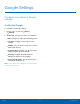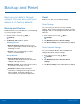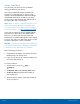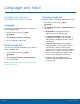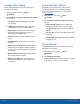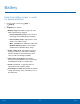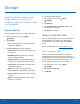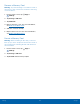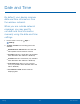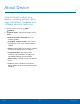User Manual
Backup and Reset
Back up your data to Google
servers. You can also reset your
device to its factory defaults.
Backup and Restore
Enable backup of your information to your Samsung
account or Google servers.
1. From a Home screen, tap Apps >
Settings.
2. Tap Backup and reset for options:
Samsung account
•
Back up my data: Enable back up of your
phone log, messages, and more through your
Samsung account.
•
Restore: Use your Samsung account to
restore your backup data.
Google Account
•
Back up my data: Enable back up of
application data, Wi-Fi passwords, and other
settings to Google servers.
•
Backup account: Select a Google Account to
be used as your backup account.
•
Automatic restore: Enable automatic
restoration of settings from Google servers.
When enabled, backed-up settings are
restored when you reinstall an application.
Reset
Restore your device to its default settings.
Reset Settings
You can reset your device to its factory default
settings, which resets everything except the security,
language, and account settings. Personal data is not
affected.
1. From a Home screen, tap Apps >
Settings.
2. Tap Backup and reset > Reset settings.
3. Tap Reset settings, and confirm when prompted.
Reset Network Settings
You can reset Wi-Fi, Mobile data, and Bluetooth
settings with Reset network settings.
1. From a Home screen, tap Apps >
Settings.
2. Tap Backup and reset > Reset network
settings.
3. Tap Reset settings, and confirm when prompted.
Settings
96
Backup and Reset