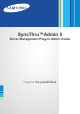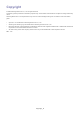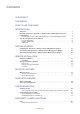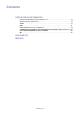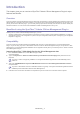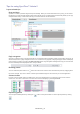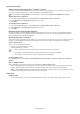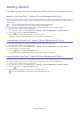SyncThru 5.0 Driver Management Plug-in Guide (ver.1.2.1.494)
Introduction_ 7
1.
Introduction
This chapter gives you an overview of SyncThru™Admin 5 Driver Management Plug-in’s major
features and benefits.
Overview
SyncThru™Admin 5 Driver Management Plug-in offers basic functionality for remote-installing and configuring drivers into
devices that are connected to SyncThru™Admin 5. Print drivers are the most important building block you can use in the
printing environment. With this plug-in, you can easily manage print drivers remotely and users do not need to install print
drivers themselves. You can use the mass installation instead of installing drivers one-by-one.
Benefits of using the SyncThru™ Admin 5 Driver Management Plug-in
With SyncThru™ Admin 5 Driver Management Plug-in, you can:
• remotely install drivers on devices that are connected to SyncThru™Admin 5 (See "Remote Installation" on page 11).
• eliminate the need to enter configuration in person with pre-configuration features (See "Configuring a pre-configured
template" on page 13).
Compatibility
SyncThru™ Admin 5 provides backward compatibility with SyncThru™ Web Admin Service 4.x Driver Management
Plug-in. If you are using SyncThru™ Web Admin Service 4.x with the Driver Management Plug-in, the SyncThru™ Web
Admin Service 4.x Driver Management database can be migrated manually when you install SyncThru™ Admin 5 and the
Driver Management Plug-in.
Importing SyncThru™ Web Admin Service 4.x Driver Management data
1. From the Windows Start menu, select Run and type in cmd.
A window appears.
2. Type in cd <SyncThru™ Admin 5 installed directory>\swasdbconvertor\driverplugin and press Enter on the
keyboard.
SyncThru™ Admin 5 is typically installed in "C:\Program Files\Samsung Network Printer Utilities\SyncThru
Admin 5".
3. Then enter getSWASData.bat <SyncThruTM Web Admin Service 4.x Driver Management Database location>
and press Enter.
SyncThru™ Web Admin Service 4.x Database location is typically "C:\Program Files\Samsung Network Printer
Utilities\SyncThru Web Admin Service Driver Management"
4. It will take a few moments for the data to be imported to SyncThru™ Admin 5. Driver files will be imported.