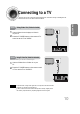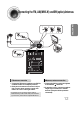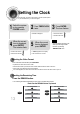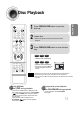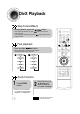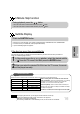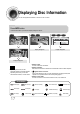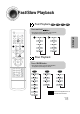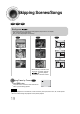Manuel de l'utilisateur
16
5 Minute Skip function
•
When playing the DivX disk, you can play the file with extension of AVI only.
•
Among the available DivX audio formats, DTS Audio is not supported.
•
WMV V8 is not supported for WMV files.
•
When burning a subtitle file to a CD-ROM with your PC, be sure to burn it as an SMI file.
During playback, press the , button.
•
Go to the screen about 5 minutes after whenever you press button.
•
Go to the screen about 5 minutes earlier whenever you press button.
Note
OPERATION
Subtitle Display
Press the SUBTITLE button.
DivX Feature Table
DivX Supported
Avi files are used to contain the audio and video data; these must be stored on CD in the ISO 9660 format.
MPEGs containing DivX can be divided into Video and Audio.
•
Video compatibility : All versions of DivX later than 3.11 (including
the latest 5.1) are supported. In addition, XviD is supported.
For WMV, V1, V2, V3, and V7 formats are possible.
•
Audio compatibility : MP3s encoded at bitrates from 80kbps to
320kbps, AC3s from 128kbps to 448kbps, and WMAs from 56kbps
to 160kbps are supported.
•
In addition, for subtitles, this unit will support Text format (SMI).
SPEC
VIDEO Compatibility DivX3.11 Up to the latest VERSION
WMV WMV V1/V2/V3/V7
AUDIO Compatibility MP3 CBR : 80kbps~320kbps
AC3 CBR : 128kbps~448kbps
WMA CBR : 56kbps~160kbps
1
In Stop mode, press the , , , button, select the desired subtitle
( ) from the TV screen, and then press the ENTER button.
•
Each time you press the button, your selection will toggle between “SUBTITLE ON” and “SUBTITLE OFF”.
•
If the disc has only one subtitle file, it will be played automatically.
•
Up to 8 subtitle languages are supported.
If the disc has more than one subtitle file
If the disc has more than one subtitle file, the default subtitle may not match the movie and you will have to
select your subtitle language as follows:
2
When you select the desired DivX file from the TV screen, the movie
will be played normally.