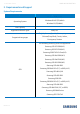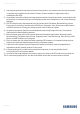Magician Software User Manual
Installation Guide SAMSUNG PROPRIETARY
Revision1.0
11
4. RAPID mode Limitations
1) RAPID mode accelerates only one SSD even though user has several Samsung SSDs (860 QVO, 860
EVO, 860 PRO, 850 PRO, 850 EVO, 850, 750 EVO, 840 EVO, and 840 PRO regardless of form factor).
2) If there are two identical SSDs connected, RAPID mode may accelerate the incorrect SSD.
3) RAID Mode sets is not supported as an accelerated drive.
4) After uninstalling RAPID mode, if the system is restored to a prior state in which RAPID mode was
installed, RAPID mode will be started in a disabled state.
5) NVIDIA Storage controller is not supported.
6) During RAPID mode Enable/Disable operation: Do not disconnect the target SSD, Do not kill the
application.
7) If fast startup is enabled on windows 8, 8.1 and 10 machines, RAPID mode enable/disable requires
system restart. Shutdown followed by turning-on the power will not activate RAPID mode
enable/disable. By default fast startup is enabled.
8) Flush command of operating system and/or application may cause variation in performance when
RAPID mode is enabled.
9) Sometimes on AMD PC with AMD and ASMedia storage controllers it was found that the IOs takes
a longer time to complete. In such cases if Rapid was enabled, it may get automatically disabled
due to such IO errors. It may display "Rapid is in inactive state". User has to reboot the PC to
enable the Rapid back.
10) If multiple iterations of Read and Write are performed, RAPID mode may become inactive due to
system internal errors on some of the AMD / ASMedia Controller or Driver.
11) RAPID mode can't be guaranteed on the target SSD with non-NTFS file system.
12) If user delete some files on RAPID folder, RAPID may not be uninstalled properly.
13) If the msiexec.exe is either unstable or corrupted, RAPID mode enable fails with the error message
“The Windows Installer service failed to start. Start the Windows Installer service manually,
upgrade the Windows Installer service, and check if the last updated or installed program in
Windows was successful. If the problem persists, contact the A/S center.”
The issue can be fixed by:
- Unregister and reregister Windows Installer service / MSI service.
On the Start menu, click Run.
In the Open box, type “msiexec /unreg”. And then press ENTER.
On the Start menu, click Run
In the Open box, type “msiexec /regserver”. And then press ENTER.
Try enabling RAPID mode again.
If RAPID mode does not enable, follow the steps below.
- Updating Windows Installer
If your Windows Installer is not the latest version, corrupted or msiexec is
missing, please install the latest version of Windows Installer, then try
enabling RAPID mode again.
- If none of the above procedures work, we recommend reinstalling Windows.