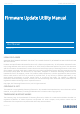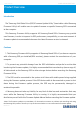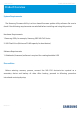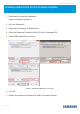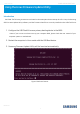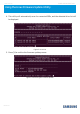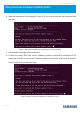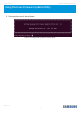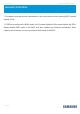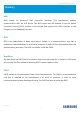Firmware Update User Manual
User Manual SAMSUNG PROPRIETARY
Revision3.1
5
Using the Linux Firmware Update Utility
Introduction
CAUTION: The following instructions are based on the assumption that a startup drive for Linux, the Samsung
SSD Firmware Update Utility software, and the firmware data file are correctly installed on the USB Flash Drive.
1. Configure the USB Flash Drive as a primary booting device in the BIOS.
* Note: If you are not sure how to set up your computer BIOS, please check the user manual of your
computer system or motherboard.
2. Restart the computer in Linux mode with the USB Boot device.
3. Samsung Firmware Update Utility will be launched automatically.
Figure 2. Welcome banner