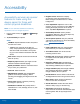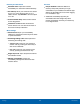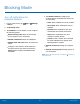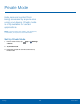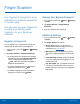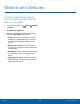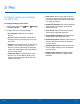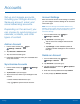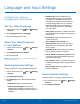User Manual
Finger Scanner
Use fingerprint recognition as an
alternative to entering passwords
in certain apps.
You can also use your fingerprint
to verify your identity when
logging in to your Samsung
account.
Register a Fingerprint
You can register up to 3 fingerprints and set up a
password as an alternative to your fingerprint.
1. From a Home screen, tap Apps >
Settings
> Device.
2. Tap Finger Scanner > Fingerprint manager.
•
If no fingerprints are registered, the manager
automatically opens the Register fingerprint
screen. To add another fingerprint, tap
Add. Follow the instructions to register a
fingerprint and password.
•
To rename a fingerprint, touch and hold the
fingerprint, and then touch
Edit.
•
To delete a fingerprint, touch and hold the
fingerprint, and then touch Delete.
Change Your Backup Password
1. From a Home screen, tap Apps > Settings
> Device.
2. Tap Finger Scanner > Change backup
password.
3. Enter your fingerprint or password.
Additional Settings
1. From a Home screen, tap Apps > Settings
> Device.
2. Tap Finger Scanner for options.
•
Screen lock: Change your Screen lock
and access Screen lock settings. For more
information, see Lock Screen.
•
Web sign-in: Sign in to websites by placing
any of your registered fingers over the home
key.
•
Verify Samsung account: Verify your identity
using your fingerprint when logging in to your
Samsung account.
•
Pay with PayPal: Link your PayPal account to
your device to make faster and more secure
PayPal payments using any of your registered
fingerprints.
Settings
99
Finger Scanner