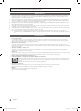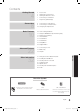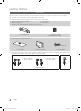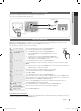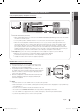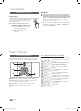Operation Manual
10
English
Connections
Basic Features
How to Navigate Menus
Before using the TV, follow the steps below to learn how to
navigate the menu and select and adjust different functions.
S.MOD
E
MEDIA.P
HDMI
RETURN
ΕΧΙΤ
INFO
S
LEE
P
DUA
L
P.M
O
D
E
P
.SIZ
E
E
.SAVING
SOU
RCE
C
H LI
S
T
A
B
C
D
T
TX/MI
X
2
3 4
1
1 MENU button: Displays the main on-screen menu.
2 ENTER
/ Direction button: Move the cursor and
select an item. Confirm the setting.
3 RETURN button: Returns to the previous menu.
4 EXIT button: Exits the on-screen menu.
How to Operate the OSD (On Screen Display)
The access step may differ depending on the selected menu.
1
MENU
The main menu options appear on
the screen:
Picture, Sound, Channel, Setup,
Input, Application, Support.
2
▲ / ▼ Select an icon with the ▲ or ▼
button.
3
ENTER
Press ENTER
to access the
sub-menu.
4
▲ / ▼
Select the desired submenu with
the ▲ or ▼ button.
5
◄ / ►
Adjust the value of an item with the
◄ or ► button. The adjustment in
the OSD may differ depending on
the selected menu.
6
ENTER
Press ENTER
to complete the
configuration.
7
EXIT
Press EXIT.
Changing the Input Source
Source List
Use to select TV or an external input sources
such as a DVD / Blu-ray player / cable box /
STB satellite receiver.
■ TV / Ext. / AV / Component / PC /
HDMI1/DVI / HDMI2 / HDMI3 / USB
✎
In the Source List, connected
inputs will be highlighted.
✎
Ext. and PC always stay
activated.
SOURCE
Edit Name
■ VCR / DVD / Cable STB / Satellite STB / PVR STB /
AV Receiver / Game / Camcorder / PC / DVI PC / DVI
Devices / TV / IPTV / Blu-ray / HD DVD / DMA: Name
the device connected to the input jacks to make your
input source selection easier.
✎
When connecting an HDMI/DVI cable to the HDMI IN
1(DVI) port, you should set to DVI PC or DVI Devices
mode under Edit Name.
BN68-02575A-Weuro.indb 10 2010-02-17 오전 10:34:14