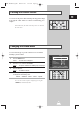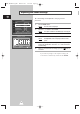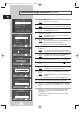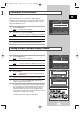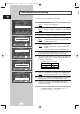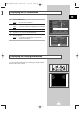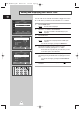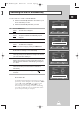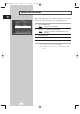User Manual
26
ENG
You can prevent the residual image of the PDP.
1 Press the MENU button.
Result
: The main menu is displayed.
2 Press the ▲ or ▼ button to select Setup.
Result
:
The options available in the
Setup
group are displayed.
3 Press the √ button.
4 Press the ▲ or ▼ button to select Burning Protection.
5 Press the √ button.
Result
: The Burning Protection menu is displayed with
t
he
Pixel Shift
selected.
6 Press the √ button again.
Result
: The
Pixel Shift menu is displayed with t
he
Set
selected.
➣
You can also do simply by pressing the S.EFFECT button.
7 Set to On by pressing the œ or √ button for making the screen
move per regular hour and preventing the residual image.
8 Select the option (Horizontal Dot, Vertical Line, Time) to be
adjusted by pressing the
▲ or ▼ button. Press the œ or √ button
to reach the required setting.
➣
Optimum condition for pixel shift;
9 When you are satisfied with the settings, press the MENU button.
Result
: The Burning Protection menu is displayed again.
10 Press the ▲ or ▼ button to select Signal Pattern. Set to On by
pressing the
œ or √ button for removing the residual image.
11 Press the ▲ or ▼ button to select All White. Set to On by
pressing the
œ or √ button for removing the residual image after
making the screen white.
➣
The Signal Pattern and All White feature are
effective after working for a long time.
Protecting the Screen Burning
Burning Protection
Pixel Shift
√√
Signal Pattern
œœ
Off
√√
All White
œœ
Off
√√
Move
√√
Enter Return
Burning Protection
Pixel Shift
√√
Signal Pattern
œœ
Off
√√
All White
œœ
Off
√√
Move
œœ √√
Sel. Return
Burning Protection
Pixel Shift
√√
Signal Pattern
œœ
Off
√√
All White
œœ
Off
√√
Move
œœ √√
Sel. Return
Pixel Shift
Set
œœ
On
√√
Horizontal Dot 2
Vertical Line 4
Time 4 MIN
Move
œœ √√
Sel. Return
Key Lock
œœ
Off
√√
Multi Control
√√
Burning Protection
√√
Setup
Move Enter Return
Horizontal Dot
Vertical Line
Time
2
4
4MIN
BN68-00528A-01_ENG 2003.11.20 4:14 PM Page 26