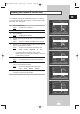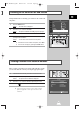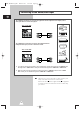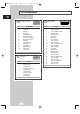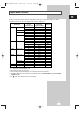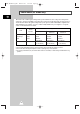User Manual
31
ENG
You can display a sub picture within the main picture. In this way
you can monitor the video input from any connected devices while
monitoring other video input.
1 Press the MENU button.
Result
: The main menu is displayed.
2 Press the ▲ or ▼ button to select PIP.
3 Press the √ button.
Result
: The PIP option is selected.
4 Set to On by pressing the œ or √ button for activating the PIP
feature.
Result
: The options available in the PIP group are displayed.
5 Press the ▲ or ▼ button to select Sel.. Select a source of the sub
picture by pressing the
œ or √ button.
Result
: The sources are displayed in the following order:
Video - S-Video - Component - PC - DVI
➣
For further details about selecting a source, refer to
“Selecting the source of sub picture depending on the source
of main picture” on page 32.
6 Press the ▲ or ▼ button to select Swap. Press the √ button.
Result
: The main picture and sub picture are interchanged.
7 Press the ▲ or ▼ button to select Size. Select a size of the sub
picture by pressing the
œ or √ button.
Result
: The sizes are displayed in the following order:
Large
-
Small
-
Double1
-
Double2
8 Press the ▲ or ▼ button to select Locate. Select a location of the
sub picture by pressing the
œ or √ button.
Viewing the Picture In Picture (PIP)
PIP
œœ
On
√√
Sel.
œœ
Video
√√
Swap
√√
Size
œœ
Large
√√
Position
œœ √√
Sound Sel.
œœ
Main
√√
PIP
Move Sel. Return
PIP
œœ
On
√√
Sel.
œœ
Video
√√
Swap
√√
Size
œœ
Large
√√
Position
œœ √√
Sound Sel.
œœ
Main
√√
PIP
Move Sel. Return
PIP
œœ
On
√√
Sel.
œœ
Video
√√
Swap
√√
Size
œœ
Large
√√
Position
œœ √√
Sound Sel.
œœ
Main
√√
PIP
Move Sel. Return
PIP
œœ
On
√√
Sel.
œœ
Video
√√
Swap
√√
Size
œœ
Large
√√
Position
œœ √√
Sound Sel.
œœ
Main
√√
PIP
Move Sel. Return
PIP
œœ
On
√√
Sel.
œœ
Video
√√
Swap
√√
Size
œœ
Large
√√
Position
œœ √√
Sound Sel.
œœ
Main
√√
PIP
Move Enter Return
BN68-00528A-01_ENG 2003.11.20 4:14 PM Page 31