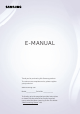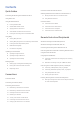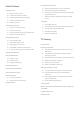E-MANUAL Thank you for purchasing this Samsung product. To receive more complete service, please register your product at www.samsung.com Model__________________Serial No.__________________ To directly go to the page that provides instructions on how to use the manual for visually impaired users, select the Menu Learning Screen link below.
Contents Quick Guides Connection Cables for External Devices Switching between external devices connected to the TV Connecting the Samsung Smart Remote to the TV Using Smart Hub Using the Ambient Mode 27 Editing the name and icon of an external device 28 Using additional functions Connection Notes 10 Entering Ambient Mode 29 Connection notes for HDMI 10 Ambient Mode browser screen 30 Connection notes for audio devices 13 Applying effects to the content 31 Connection notes for computers 1
Smart Features Using Smart Hub 45 Displaying the Home Screen 50 Launching Smart Hub automatically 50 Launching the last used app automatically 50 Testing Smart Hub connections 50 Resetting Smart Hub Using a Samsung account 51 Signing in to a Samsung account 51 Creating a new account 51 Creating a Samsung account using a PayPal account 52 Managing your Samsung account Using the Ambient Mode 53 Entering Ambient Mode 53 Ambient Mode browser screen 56 Applying effects to the content 56
Using a Personal Favourites List Configuring a Sound Mode and Expert Settings 89 Viewing and selecting channels on Favourites list only 104 Choosing a sound mode 89 Create a favourites list 104 Configuring advanced sound settings TV-Viewing Support Functions Using the Sound Support Functions 90 Changing the broadcast signal 105 Selecting speakers 90 Scanning for available channels 105 Listening to the TV through Bluetooth devices 91 Checking digital channel signal info and strength 106 Lis
Audio and Video Functions for the Visually or Hearing Impaired Troubleshooting 113 Running the accessibility functions 113 Running Accessibility Shortcuts 113 Enabling voice guides for the visually impaired 114 Changing the volume, speed, and pitch of the Voice Guide 114 Audio Description 114 White text on black background (high contrast) 114 Setting the screen to a black and white tone Channel and Broadcast Issues 115 Inverting the screen colour External Device Connectivity Issues 115
Read Before Playing Photo, Video, or Music Files Accessibility Guidance 139 Limitations to the use of photo, video, and music files 140 Supported subtitles 141 Supported image formats and resolutions 141 Supported music formats and codecs 142 Video codecs supported by RU8 model series or higher 143 Video codecs supported by RU7 model series or lower 145 Video codecs supported by Q900RB model series Read After Installing the TV 147 Picture sizes and input signals 148 Installing an anti-theft lock S
Quick Guides You can learn quickly how to run and use the frequently used functions, such as Bixby, Ambient Mode, and Smart Hub. Connecting the Samsung Smart Remote to the TV Connect the Samsung Smart Remote to your TV to operate the TV. When you turn on the TV for the first time, the Samsung Smart Remote pairs to the TV automatically.
Using Smart Hub Connect to Smart Hub for apps, games, movies, and more. Enjoy the multiple functions provided by Smart Hub simultaneously on a single screen. Sources TV HDMI 1 HDMI 2 USB Remote Access Connection Guide Universal Remote Source "" The image on your TV may differ from the image above depending on the model and geographical area. When you press the 1 button on your remote control, you can use the following functions and features.
4 Search You can search for channels, programmes, movie titles, and apps from Smart Hub. "" To use this feature, the TV must be connected to the Internet. 5 APPS You can enjoy a wide range of content including news, sports, weather, and games by installing the corresponding apps on your TV. "" To use this feature, the TV must be connected to the Internet. "" For more information, refer to "Using the APPS Service".
Using the Ambient Mode Learn about the functions available in Ambient Mode that are specific to the QLED TV. Ambient Mode You can enhance your living space with decorative content that matches the surroundings or view essential realtime information such as weather, time, and news on the TV screen when you are not watching TV. "" Because this function is specific to QLED TV, it may not be supported depending on the model.
1 Function and content preview When you select a category at the bottom of the screen, a preview of available functions and content appears here. To view detailed information about a content item, move the focus to it, and then press the up directional button. 2 Ambient Settings You can configure the following Ambient Mode settings: ●● Auto Brightness Changes the auto brightness setting for Ambient Mode.
4 Selecting a content category You can select your preferred content and background for the Ambient Mode screen. "" Available content categories may differ depending on the model or geographical area. ●● Special Edition Allows you to enjoy creative artwork and interior design content created by the world's finest artists and designers. ●● Décor Allows you to select content with a sensible and beautiful design.
Applying effects to the content When you are enjoying content in Ambient Mode, press the down directional button to change the following settings for the content: "" Available functions may not be supported depending on the content. ●● Backgrounds Changes the background of the content. "" This function may not be supported depending on the content. "" You can use the SmartThings app on your mobile device to take a picture of a wall and create a custom background.
Using Bixby Speak into the microphone on your Samsung Smart Remote to control your TV. "" Bixby is available only when the TV is connected to the Internet. "" To use Bixby, you must register and sign in to your Samsung account. Some functions may not be supported if you are not signed in to your Samsung account. "" Bixby only supports some languages, and the supported functions may differ depending on the geographical area. "" Bixby may not be supported depending on the model or geographical area.
Learning about the Explore Bixby Screen Explore Bixby You can say something like: “Show me previous channel” All Services View Tutorial "" The image on your TV may differ from the image above depending on the model and geographical area. 1 My Profile Go to the My Profile screen to create a new account or register a voice ID. Sign in to your account with your voice, that is, your registered voice ID. "" If you are signed out of your Samsung account, select 2 My Profile to sign in.
●● Voice response You can change or turn off Bixby's voice. "" ●● This function may not be supported depending on the language selected for Bixby. Voice Wake-up You can configure this function to make Bixby respond to your voice. "" ●● This function may not be supported depending on the model or geographical area. Privacy You can permit or prohibit Bixby from utilising your personal information when you are using Bixby services.
●● The existing functional specifications may be changed if Bixby is updated. ●● Bixby is available only on TVs that support it and come with remote controls that have a microphone. ●● Symbols including "-" and special characters are not supported. Consequently, if a word or sentence contains numeric values or symbols, the function may not operate properly. ●● Searched results may not provide complete results. ●● You may be required to pay for some apps.
Updating the TV’s Software View your TV's software version and update it if necessary. [[ DO NOT turn off the TV’s power until the update is complete. The TV will turn off and on automatically after completing the software update. Video and audio settings will be reset to their defaults after a software update.
Getting Support Get help directly from Samsung if you have a problem with your TV. Getting support through Remote Management Settings Support Remote Management Try Now After consenting to our service agreement, you can use Remote Management to access Remote Support and have a Samsung service technician diagnose your TV, correct problems, and update your TV's software remotely via the web. You can also turn Remote Management on and off. "" This function requires an Internet connection.
Connections You can watch live broadcasts by connecting an antenna and antenna cable to your TV and can get access to the Internet by using a LAN cable or wireless access point. Using various connectors, you can also connect external devices. Connection Guide You can view detailed information about external devices that can be connected to the TV. Source Connection Guide Try Now It guides you the way to connect various external devices such as video devices, game console, and PC through pictures.
Connecting an Antenna (Aerial) You can connect an antenna cable to your TV. "" An antenna connection is not necessary if you connect a cable box or satellite box. "" A connection method may differ with the models. "" The image on your TV may differ from the image above depending on the model and geographical area.
Connecting to the Internet You can get access to the Internet through your TV. Settings General Network Open Network Settings Try Now Configure network settings to connect to an available network. Establishing a wired Internet connection Settings General Network Open Network Settings Wired If you connect a LAN cable, the TV automatically accesses the Internet. "" If the TV does not automatically connect to the network, refer to "Network Issues" in "Troubleshooting".
Establishing a wireless Internet connection Settings General Network Open Network Settings Wireless Make sure that you have the wireless access point's SSID (name) and password settings before attempting to connect. The network name (SSID) and security key are available on the wireless access point's configuration screen. See the wireless access point's user manual for more information. "" The Wireless may not appear depending on the model or geographical area.
Checking the Internet connection status Settings General Network Network Status Try Now View the current network and Internet status. Resetting Your Network Settings General Network Reset Network Try Now Restore the network settings to the factory default. Turning on the TV with a mobile device Settings General Network Expert Settings Power On with Mobile You can turn on the TV with your mobile device when both of them are connected to the same network.
Connection Cables for External Devices You can view detailed information about the connection cables for external devices that can be connected to the TV. Cable name Image Description Each cable simultaneously transmits digital video and audio signals from an external device to the HDMI port on the TV. HDMI to Cables are divided into various types according to the types of input/ output ports on external devices.
Cable name DVI to HDMI Optical Image Description DVI to HDMI cables can transmit only digital video signals and not audio signals. We recommend that you use HDMI to HDMI cables. Optical cables are used to transmit audio signals to external speakers with low signal loss. Optical cables do not transmit video signals. Component cables transmit analogue signals. Component The video signal is separated and transmitted to the red, green, and blue terminals to provide HD (1080i) pictures.
Switching between external devices connected to the TV You can switch between TV programmes and the content of external devices. Source When you select a connected external device on the Source screen, the output of the selected device is displayed on the TV's screen. "" On the standard remote control, press the SOURCE button. "" To control a device (Blu-ray player, game console, etc.
1 Universal Remote You can control external devices connected to the TV using a Samsung remote control. To control external devices, register them by following the instructions on the screen. "" This function may not be supported depending on the model or geographical area. "" For more information, refer to "Controlling External Devices with a Samsung Remote Control - Using the Universal Remote". 2 Edit You can rename the input ports and change the device icons.
Connection Notes When connecting an external device, note the following. "" The number of connectors and their names and locations may differ with the model. "" Refer to the external device's operating manual when connecting it to the TV. The number of external device connectors and their names and locations may differ with the manufacturer.
Connection notes for audio devices ●● For better audio quality, it is a good idea to use an AV receiver. ●● If you connect an external audio device using an optical cable, the Sound Output setting is automatically changed to the connected device. However, to make this happen, you must turn on the external audio device before connecting the optical cable.
Connection notes for computers ●● For the resolutions supported by the TV, refer to "Read Before Connecting a Computer (Supported Resolutions)". ●● If you want to connect your PC and TV wirelessly, both of them must be connected to each other on the same network.
Remote Control and Peripherals You can control TV operations with your Samsung Smart Remote. Pair external devices such as a keyboard for ease of use. About the Samsung Smart Remote (QLED TV) Learn about the buttons on the Samsung Smart Remote that comes with the QLED TV.
Button Description Runs Bixby. Press and hold the button, say a command, and then release the button to run Bixby. (Bixby) When you press the button, the Explore Now menu appears at the bottom of the screen. To move to the Explore Bixby screen, press the Select button. "" The supported Bixby's languages and features may differ by geographical region. Each time you press this button, the coloured buttons window and the virtual numeric pad are displayed alternately.
Button Description (Return) Press to return to the previous menu. When pressed for 1 second or more, the running function is terminated. When pressed while you are watching a programme, the previous channel appears. (Smart Hub) Press to return to the Home Screen. (Play/pause) When pressed, the playback controls appear. Using these controls, you can control the media content that is playing.
About the Samsung Smart Remote (UHD TV) Learn about the buttons on the Samsung Smart Remote that comes with the UHD TV.
Button Description Runs Bixby. Press and hold the button, say a command, and then release the button to run Bixby. (Bixby) When you press the button, the Explore Now menu appears at the bottom of the screen. To move to the Explore Bixby screen, press the Select button. "" The supported Bixby's languages and features may differ by geographical region. When pressed, the virtual numeric pad appears on the screen so that you can enter a numeric value using it.
Connecting the Samsung Smart Remote to the TV Connect the Samsung Smart Remote to your TV to operate the TV. When you turn on the TV for the first time, the Samsung Smart Remote pairs to the TV automatically. If the Samsung Smart Remote does not pair to the TV automatically, point it at the front of the TV, and then press and hold the and buttons simultaneously for 3 seconds or more. "" The images, buttons, and functions of the Samsung Smart Remote may differ with the model or geographical area.
Controlling External Devices with a Samsung Remote Control Using the Universal Remote Control the TV and connected external devices with a Samsung remote control. Source Universal Remote You can control external devices connected to the TV using a Samsung remote control. To control external devices, register them by following the instructions on the screen. "" This function may not be supported depending on the model or geographical area.
Using Anynet+ (HDMI-CEC) Control an external device connected via Anynet+ (HDMI-CEC) with the remote control. You can use the TV's remote control to control external devices that are connected to the TV by an HDMI cable and that support Anynet+ (HDMI-CEC). Note that you can only set up and operate Anynet+ (HDMI-CEC) with the remote control. Connecting an external device through Anynet+ and using their menus Settings General External Device Manager 1. Set Anynet+ (HDMI-CEC) to On. 2.
Controlling the TV with a Keyboard, Mouse, or Gamepad Connecting a keyboard, mouse or gamepad to make it easier to control the TV. Settings General External Device Manager Input Device Manager Try Now You can connect a keyboard, mouse or gamepad to make it easier to control the TV. Connecting a USB keyboard, mouse, or gamepad Plug the keyboard, mouse or gamepad cable into the USB port. "" If you connect a mouse, it is available only in the Internet app and Remote Access function.
Using the keyboard and mouse Button Description Directional keys Moves the focus Windows key Displays the TV settings Enter key Selects or runs a focused item ESC key Returns to the previous screen F1 / F2 / F3 / F4 key Colour buttons ― F5 key Displays the Home Screen F6 key Displays the Source screen F7 key Displays the Channel List F8 key Mutes the sound F9 / F10 key Adjusts the volume F11 / F12 key Changes the channel Page Up / Page Down Scrolls a web page displayed on the Intern
Setting up the input devices Settings ●● General External Device Manager Input Device Manager Keyboard Settings You can set up the keyboard with the Keyboard Language and Keyboard type functions. ●● Mouse Settings You can set up the mouse with the Primary Button and Pointer Speed functions. Entering Text using the On-Screen Virtual Keyboard Use the Virtual keyboard to enter text on your TV.
2 Options Select on the Virtual keyboard screen. The following options are available: "" The options available may differ depending on the function running currently.
Smart Features You can enjoy various apps with Smart Hub. Using Smart Hub View descriptions of Smart Hub's basic functions. From Smart Hub, you can use the Internet search function, install and use various apps, view photos and videos or listen to music stored on external storage devices, and perform more functions. "" Some of the Smart Hub services are paid services. "" To use Smart Hub, the TV must be connected to the Internet.
Displaying the Home Screen Press the button. Sources TV HDMI 1 HDMI 2 USB Remote Access Connection Guide Universal Remote Source "" The image on your TV may differ from the image above depending on the model and geographical area. On the Home Screen, you can easily run the apps you have used previously or frequently. The apps can also be moved or deleted from the screen. 1 Notification You can view a list of notifications for all events that occur on your TV.
2 Settings When the focus is moved to Settings, a list of quick settings icons appears above the top of the menu. You can quickly set frequently used functions by clicking the icons. ●● e-Manual You can open the user manual embedded in your TV. ●● Intelligent Mode In Intelligent Mode, the TV recognises and analyses the surroundings, the content, and your usage patterns to provide the best viewing experience. To turn Intelligent Mode on or off, press the Select button.
●● Audio Language You can change the audio language you want to hear. To make fine adjustments, press the up directional button, and then select Go to Audio Options. ●● Network You can view the current network and Internet status. Press the up directional button, and then select Network Status or Network Settings. ●● Colour Tone You can select a colour tone suitable for your viewing preferences. To change to a colour tone that you want, press the Select button.
3 Source You can select an external device connected to the TV. "" For more information, refer to "Switching between external devices connected to the TV". 4 Search You can search for channels, programmes, movie titles, and apps from Smart Hub. "" To use this feature, the TV must be connected to the Internet. 5 APPS You can enjoy a wide range of content including news, sports, weather, and games by installing the corresponding apps on your TV.
Move Remove "" The image on your TV may differ from the image above depending on the model and geographical area. 8 Moving an item on the Home Screen Move the focus to the app you want to move, press the down directional button on the remote control, and then select Move. Move the app to the desired position by pressing the left or right directional button, and then press the Select button. The selected app is moved on the Home screen.
Launching Smart Hub automatically Settings General Smart Features Autorun Smart Hub Try Now When you set Autorun Smart Hub to On, the TV displays the Home Screen automatically when you turn the TV on. You can also turn this function on or off. Press the Select button at the current menu. Launching the last used app automatically Settings General Smart Features Autorun Last App Try Now If Autorun Last App is set to On, the last used app is automatically run when you turn on the TV.
Using a Samsung account Create and manage your own Samsung account. Settings General System Manager Samsung Account Try Now "" You can view the entire text of the Terms and Privacy Policy in Samsung Account My Account Settings General System Manager Terms & Conditions, Privacy Policy after logging in to your Samsung account. "" You can also create a Samsung account at http://account.samsung.com. Once you have an account, you can use the same ID on both the TV and the Samsung website.
Managing your Samsung account Settings General System Manager Samsung Account My Account When you sign in to your Samsung account, you can use the following functions: ●● Sign out When multiple people share the TV, you can sign out of your account to prevent others from seeing it. "" To sign out of your Samsung Account ( Settings General System Manager Samsung Account), move the focus to your account's icon, and then press the Select button. When a pop-up window appears, select Sign out.
Using the Ambient Mode Learn about the functions available in Ambient Mode that are specific to the QLED TV. Ambient Mode You can enhance your living space with decorative content that matches the surroundings or view essential realtime information such as weather, time, and news on the TV screen when you are not watching TV. "" Because this function is specific to QLED TV, it may not be supported depending on the model.
1 Function and content preview When you select a category at the bottom of the screen, a preview of available functions and content appears here. To view detailed information about a content item, move the focus to it, and then press the up directional button. 2 Ambient Settings You can configure the following Ambient Mode settings: ●● Auto Brightness Changes the auto brightness setting for Ambient Mode.
4 Selecting a content category You can select your preferred content and background for the Ambient Mode screen. "" Available content categories may differ depending on the model or geographical area. ●● Special Edition Allows you to enjoy creative artwork and interior design content created by the world's finest artists and designers. ●● Décor Allows you to select content with a sensible and beautiful design.
Applying effects to the content When you are enjoying content in Ambient Mode, press the down directional button to change the following settings for the content: "" Available functions may not be supported depending on the content. ●● Backgrounds Changes the background of the content. "" This function may not be supported depending on the content. "" You can use the SmartThings app on your mobile device to take a picture of a wall and create a custom background.
Using the Remote Access Use the TV to access your PC via remote PC or Screen Sharing (Wireless). Source Remote Access Try Now You can use the TV to access your PC via remote PC or Screen Sharing (Wireless). "" Before running this function, connect your keyboard and mouse to the TV. ●● Remote PC Provides the same functionality as Windows Remote Desktop Connection. Enter the IP address of the remote access PC or select a profile.
Using the APPS Service Download and run various apps from Smart Hub. APPS You can enjoy a wide range of content including news, sports, weather, and games by installing the corresponding apps on your TV. "" To use this feature, the TV must be connected to the Internet. "" When Smart Hub is launched for the first time, the default apps are automatically installed. The default apps may differ depending on the geographical area.
Installing an app 1. Move to the app you want to install, and then press the Select button. The detailed information screen appears. 2. Select Install. When the installation is completed, the Open menu appears. 3. Select Open to run the app immediately. "" You can view installed apps on the Settings screen. "" If the TV's internal memory is insufficient, you can install some specific apps on a USB device. "" You can run an app installed on a USB device only when the USB device is connected to the TV.
Managing installed apps Select Settings on APPS. You can manage installed apps. Settings Auto update : ON Delete Add to Home Lock/Unlock Move Reinstall View Details "" The image on your TV may differ from the image above depending on the model and geographical area. 1 Removing an app 1. Move the focus to an app to delete. 2. Select Delete. The selected app is deleted. "" Ensure that the related app data is also removed when you remove an app. "" Standard apps cannot be uninstalled.
3 Locking and unlocking apps 1. Move the focus to an app to lock or unlock. 2. Select Lock/Unlock. The selected app is locked or unlocked. "" To lock or unlock an app, enter the PIN. The default PIN is "0000". You can set the PIN in System Manager Change PIN. 4 Moving apps 1. Move the focus to an app to move. 2. Select Move. 3. Move the selected app to the desired location. 4. Press the Select button. The selected app is moved.
Using the Gallery App View photos and videos synchronised with the Samsung Cloud. Gallery Gallery View: Daily "" The image on your TV may differ from the image above depending on the model and geographical area. You can enjoy various content synchronised with a mobile device that supports the Samsung Cloud. The available content types are photos, videos, stories, and other content shared through your groups. If you have shared content from your groups, you can access them in notifications.
Using the Universal Guide App Search for and enjoy content such as TV shows, dramas, movies, and sports broadcasts. Universal Guide Universal Guide For You TV Shows Movies Sports "" The image on your TV may differ from the image above depending on the model and geographical area. Universal Guide is an app that allows you to search for and enjoy various content such as TV shows, dramas, and movies in one place. Universal Guide can recommend content tailored to your preferences.
Using the SmartThings App Monitor and configure the smart devices you have connected to the SmartThings service. SmartThings All Devices Scenes Device list "" The image on your TV may differ from the image above depending on the model and geographical area. From the TV, you can monitor and configure your smart devices connected to the SmartThings service via the SmartThings app installed on them. You can receive notifications about the statuses of your connected devices.
3 Settings Turn notifications on or off for the connected smart devices. 4 Scenes Control multiple devices with one command after setting scenes via the SmartThings app on your mobile device. 5 Device list View a list of the connected smart devices and their statuses. You can add a new device through the SmartThings app on your mobile device. Please refer to the user guide in the SmartThings app on your mobile device for more details. Using the e-Manual Control and read the manual embedded in your TV.
Using the buttons in the e-Manual e-Manual Quick Guides You can learn quickly how to run and use the frequently used functions, such as Bixby, Ambient Mode, and Smart Hub. Quick Guides Connections Remote Control and Peripherals Smart Features TV Viewing Picture and Sound System and Support Troubleshooting Precautions and Notes Using the e-Manual "" The image on your TV may differ from the image above depending on the model and geographical area.
Using the Internet Internet Surf the Internet on your TV. Before using the Internet, refer to "Read Before Using the Internet Function". "" Words in blue (e.g., Internet) indicate a menu item. "" The image on your TV may differ from the image above depending on the model and geographical area. 4 (Try Now) Allows you to access the corresponding menu item and try out the feature right away. 5 (Link) Access an underlined topic referred to on an e-Manual page immediately.
Playing pictures/video/music Play media content stored on your TV, USB devices, mobile devices, cameras, PCs, etc. Source Connected Device Try Now Samsung USB Samsung USB Filter By : All Sort By : Title Options "" The image on your TV may differ from the image above depending on the model and geographical area. You can play media content saved on storage devices, such as USB devices, mobile devices, and cameras, on the TV.
2 Sort By Sorts the content list by Title or Date. "" This function may not be supported depending on the type of external device. 3 Options Deletes or plays the selected media content in the media content list. When you select Refresh, the content list is reloaded. "" You can delete only the recorded content. To delete content, change the Filter By option to Recorded. Playing multimedia content on a PC or mobile device 1. Select a device with media content in 2.
Playing multimedia content on a USB device 1. Connect a USB device to the USB port. 2. When a pop up message appears on the screen, select Browse to easily move to the list of multimedia content stored on the device. "" 3. If a USB device that contains the content you want to play is already connected to the TV, select the USB device in the Source screen. Select a content item to play from the list. The selected content is played back.
Buttons and functions available while playing multimedia content Press the Select button while playing any video, photo, or recorded content. The following buttons appear. "" The provided buttons and functions may not be supported depending on the model or geographical area. "" The available buttons and functions may differ with the content you are viewing or playing. ●● Pause / Play Pauses or plays the multimedia content. You can use the following functions when the video is paused.
●● 360 Mode Provides a 360-degree view for videos and photos. ●● "" This function may not be supported depending on the model or geographical area. "" This function may not be supported depending on the file format. "" Video files using the mjpeg codec do not support a 360-degree view. "" When a video or photo does not support a 360-degree view, applying 360 rotation to it may cause the screen to look "" Videos may be interrupted if 360 rotation is applied during double speed playback.
●● Fit to Screen Fits a photo to the screen. ●● Rotate left / Rotate right Rotates a photo left or right. ●● Zoom Zooms in a photo. ●● Background Music Pauses or resumes the background music while the TV displays photos. ●● Options "" The available options may differ with the model and content. Function Slideshow Speed Slideshow Effect Description Sets the slideshow speed. "" If there is only one image file in the USB device, the slide show is not played.
Using Bixby Speak into the microphone on your Samsung Smart Remote to control your TV. "" Bixby is available only when the TV is connected to the Internet. "" To use Bixby, you must register and sign in to your Samsung account. Some functions may not be supported if you are not signed in to your Samsung account. "" Bixby only supports some languages, and the supported functions may differ depending on the geographical area. "" Bixby may not be supported depending on the model or geographical area.
Learning about the Explore Bixby Screen Explore Bixby You can say something like: “Show me previous channel” All Services View Tutorial "" The image on your TV may differ from the image above depending on the model and geographical area. 1 My Profile Go to the My Profile screen to create a new account or register a voice ID. Sign in to your account with your voice, that is, your registered voice ID. "" If you are signed out of your Samsung account, select 2 My Profile to sign in.
●● Voice response You can change or turn off Bixby's voice. "" ●● This function may not be supported depending on the language selected for Bixby. Voice Wake-up You can configure this function to make Bixby respond to your voice. "" ●● This function may not be supported depending on the model or geographical area. Privacy You can permit or prohibit Bixby from utilising your personal information when you are using Bixby services.
●● The existing functional specifications may be changed if Bixby is updated. ●● Bixby is available only on TVs that support it and come with remote controls that have a microphone. ●● Symbols including "-" and special characters are not supported. Consequently, if a word or sentence contains numeric values or symbols, the function may not operate properly. ●● Searched results may not provide complete results. ●● You may be required to pay for some apps.
TV Viewing You can use convenient features while watching TV. Additionally, you can edit the channel list or create favourite channel lists. Using the Guide See an overview of each channel's programme lineup. Live TV Guide Try Now Channel List Guide Recordings Live TV "" The image on your TV may differ from the image above depending on the model and geographical area.
Move the focus to the programme you want in the Guide, and then press and hold the Select button. You can use the following functions: ●● Record You can record the programme that you are currently watching or a programme on another channel. "" ●● This function may not be supported depending on the model or geographical area. Stop You can stop the recording function that is currently running. ●● Edit Recording Time You can change the start and end times of scheduled programme recordings.
●● Cancel Scheduled Viewing / Cancel Scheduled Recording You can cancel scheduled viewings and recordings. "" ●● This function may not be supported depending on the model or geographical area. View Details You can see detailed information about the selected programme. The information may differ or may not be provided depending on the broadcast signal. To move to the Channel Filter, Schedule Manager screen: Press the ●● button.
Recording Programmes Record a current or upcoming programme using a USB device instead of a video recorder. "" Read all precautions before using the recording feature. Refer to "Before Using the Recording and Timeshift Functions" for more information. "" You can record only the programmes that have been received through an aerial. "" The appears next to the programmes that have been configured for a scheduled viewing. "" This function may not be supported depending on the model or geographical area.
Scheduling a video recording after entering the date and time Live TV Recordings Schedules Add Recording To schedule a recording, set the values for Aerial, Channel, Repeat, Date, Start Time, and End Time of the broadcast programme to record, and then select Save. "" Check the current time in Settings General System Manager Time Clock. "" The menus may not appear depending on the model or geographical area.
Viewing recorded programmes Live TV Recordings Recordings Select a file containing a recording from the list. The file is played back. Move the focus to the recorded file, and then view Play, Delete or View Details on the right menu. "" Buttons that appear may differ depending on the file being played. For more information about control buttons, refer to "Buttons and functions available while recording a programme or Timeshift". "" The menus may not appear depending on the model or geographical area.
Using the schedule viewing options while watching a programme Press the Select button while watching TV. The Programme Info window appears. Select a programme that will be broadcast using the left or right directional buttons. Press the Select button, and then select Schedule Viewing to schedule viewing of that programme.
Using Timeshift Play, pause, or rewind live TV. You can pause and rewind live TV by using Timeshift. Activating this function disables the Broadcasting function. Try Now To activate the Timeshift function while watching TV, press the Select button and then select Timeshift, or press the button twice or press the button, press the button. "" When the Timeshift function is running, some of function are not available in Settings Broadcasting.
●● Jump Backward / Jump Forward Press the up directional button to move the focus to the playback control bar, and then select the left or right directional button in the playback control bar to move backward or forward by 10 seconds in the video. "" ●● the current rewind time.
Using the Channel List Change the channel or check programmes on other digital channels. Live TV Channel List Using the Channel List, you can change the channel or check programmes on other digital channels while watching TV. On standard remote control, press the CH LIST button. The Channel List screen contains the following icons: –– : A favourite channel –– : A locked channel.
Editing channels Edit the channels stored on your TV. Live TV Channel List All Edit Channels The Edit Channels screen icons indicate the following: –– : A favourite channel –– : A locked channel. On the Edit Channels screen, you can select channels and use the following functions: ●● Delete After selecting a target channel to remove in Edit Channels, select Delete. Removed channels are not displayed in the Channel List.
Using a Personal Favourites List Designate frequently watched channels as favourite channels. Favourite channels are highlighted in the Edit Channels and Channel List screens with the symbol. You can create up to five favourites lists so that your family can create their own personal favourites list. Viewing and selecting channels on Favourites list only Live TV Channel List 1. Press the right directional button on your remote control. 2. Select Favourites. 3.
TV-Viewing Support Functions Use the functions that are supported by digital or analogue channels. Changing the broadcast signal Live TV Channel List Press the right directional button on your remote control, move the focus to Terrestrial, or Cable and then press the Select button. "" You do not need to use this function if your TV is connected to a cable box or satellite box. "" The displayed Channel List may vary depending on the incoming broadcast signals.
Scanning for available channels on standby mode Settings Broadcasting (Auto Tuning Settings) Standby Auto Tuning Automatically scan for channels while your TV is in standby mode. "" This function may not be supported depending on the model or geographical area. "" The Auto Tuning Settings may not appear depending on the model or geographical area. Setting the Wake-up time Settings Broadcasting (Auto Tuning Settings) Wake-up Timer Schedule timer to turn the TV on and scan channels automatically.
Selecting the broadcasting audio option Settings Broadcasting Dual Sound Try Now Set audio options for stereo or bilingual broadcasts. For more information, refer to "Supported broadcasting audio options". "" This function may not be supported depending on the model or geographical area. Using Programme Rating Lock Settings Broadcasting Programme Rating Lock "" This function may not be supported depending on the model or geographical area.
Configuring advanced broadcasting settings Settings Broadcasting Expert Settings Try Now Tuning broadcast signals manually Settings Broadcasting Expert Settings Manual Tuning Try Now You can scan for all the channels manually and store the scanned channels in the TV. "" This function may not be supported depending on the model or geographical area.
Transferring channel list Settings Broadcasting Expert Settings Transfer Channel List You can import or export the channel list to a USB storage. To use this function, the PIN number is required. ●● Import from USB: Imports channel list from a USB storage. ●● Export to USB: Exports channel list saved in the TV to a USB storage. "" This function is available when USB is connected. "" This function may not be supported depending on the model or geographical area.
Selecting the broadcast audio language Settings Broadcasting Expert Settings Audio Options Try Now This is the language you will hear while watching TV if the language is included in the broadcast signal. Audio Options functions differently for analogue and digital channels. "" This function may not be supported depending on the model or geographical area. ●● Audio Language Settings You can change the audio language you want to hear. "" ●● The available language may differ with the broadcast.
Picture and Sound You can change the settings for the picture and the sound according to your preference. Using the Intelligent Mode Let the TV analyse the surrounding and the content you are watching so that it can provide an upgraded viewing experience. Settings General Intelligent Mode Settings In Intelligent Mode, the TV recognises and analyses the surroundings, the content, and your usage patterns to provide the best viewing experience. You can turn the options below on or off.
●● Adaptive Volume Automatically adjusts to a specific volume level while you are watching TV. The TV analyses your volume usage history by time period to automatically adjust the volume when you use an app or switch to an external input source. "" This function is only available when the sound output of the TV is set to TV Speaker. "" This function may not be supported by some apps or external devices.
Configuring advanced picture settings Settings Picture Expert Settings Try Now Configure the screen settings to your taste by using the following functions: ●● Backlight Try Now ●● Brightness Try Now ●● Contrast Try Now ●● Sharpness Try Now ●● Colour Try Now ●● Tint (G/R) Try Now ●● Apply Picture Settings Try Now ●● Digital Clean View Try Now ●● Auto Motion Plus Settings Try Now "" ●● ●● When LED Clear Motion is set to On, the screen appears darker than when it is Off.
●● Film Mode Try Now "" This function is only available when the input signal is TV, AV, Component (480i, 576i, 1080i), or HDMI (1080i). ●● Colour Tone Try Now ●● White Balance Try Now ●● Gamma Try Now ●● RGB Only Mode Try Now ●● Colour Space Settings Try Now ●● Reset Picture Try Now Setting the Viewing Environment for External Devices You can optimise the TV for viewing specific video formats.
Setting the Game Mode details Settings General External Device Manager Game Mode Settings "" These functions may not be supported depending on the model. ●● Game Enhancer You can make your games more immersive by using intense, vivid picture quality and three-dimensional sound optimised for games.
Using Input Signal Plus Settings General External Device Manager Input Signal Plus Try Now Expands the input signal range for HDMI connections. "" If you move to the HDMI connector with which you want to use the Input Signal Plus function and press the Select button to set the function to On, the TV screen may flicker. "" For more information about the supported UHD resolutions, refer to "Supported Resolutions for UHD Input Signals".
Picture Support Functions Configure the picture settings for your TV. Changing the picture size Settings Picture Picture Size Settings Picture Size Try Now You can change the size of the picture displayed on the TV screen to 16:9 Standard, Custom, or 4:3. "" Supported picture sizes differ with the input signal. For more information about supported picture sizes, refer to "Picture sizes and input signals".
Fitting the picture to the screen Settings Picture Picture Size Settings Fit to screen Try Now "" This function may not be supported depending on the Picture Size setting. "" This function may not be supported depending on broadcasting signals. Adjusting the picture size and/or position Settings Picture Picture Size Settings Zoom and Position Try Now "" This function is available only if Picture Size is set to Custom.
Configuring a Sound Mode and Expert Settings Change the Sound Mode and adjust Expert Settings. Choosing a sound mode Settings Sound Sound Mode Try Now You can select the available sound mode - Standard or Amplify - that you prefer for a content type or your listening environment. "" This function may not be supported depending on the model. "" When an external device is connected, Sound Mode may change accordingly.
●● Auto Volume Try Now ●● Sound Feedback Try Now ●● Reset Sound Try Now "" Standard audio signals are sampled at 48 kHz while HD audio signals are sampled at 96 kHz. "" Some SPDIF receivers may not be compatible with HD audio format. Using the Sound Support Functions Configure the sound settings for your TV. Selecting speakers Settings Sound Sound Output Try Now You can select which speakers the TV uses for audio output. "" External speakers may not be controlled with the Samsung Smart Remote.
Listening to the TV through a Samsung audio device that supports the Wi-Fi function For more information about how to connect and use a Samsung audio device that supports the Wi-Fi function, refer to its user manual. Settings Sound Wi-Fi Speaker Surround Setup Try Now If you've connected one or more Samsung wireless audio devices that support the Wi-Fi function to the TV, you can create an optimal sound set up by configuring the surround effect settings.
System and Support You can configure system and support settings such as clock, timers, energy usage and software updates. Using the Time Functions and the Timers Set the current time and use the timer function. Settings General System Manager Time Try Now You can set the Clock manually or automatically. Once the Clock is set, you can view the current time on the TV anytime. You must set the clock in the following cases: ●● The power cable is disconnected and then connected.
Setting the clock manually Settings General System Manager Time Clock Clock Mode Manual When Clock Mode is set to Manual, you can directly enter the current time. Select the Date and Time by using the arrow buttons on the remote control. Adjusting the clock for DST and time zone Settings General System Manager Time Clock Time Zone Sets the right time by setting Daylight Savings Time (DST) and your local time zone. "" This function is only available when the Clock Mode is set to Auto.
Changing the current time Settings General System Manager Time Clock Time Offset Time Offset adjusts the time through a network connection. "" This function is available only when Clock Mode is set to Auto, the TV fails to receive time information through normal broadcast signals, and the TV is connected to the Internet through a local area network.
Using the Auto Protection Time and Energy Saving Functions Set the Auto Protection Time and reduce the TV's energy consumption. Setting the Auto Protection Time Settings General System Manager Auto Protection Time Try Now Activate a screensaver when your TV displays a still image for two hours or more. "" This function may not be supported depending on the model or geographical area. "" This function may not be supported in some viewing modes.
Updating the TV’s Software View your TV's software version and update it if necessary. [[ DO NOT turn off the TV’s power until the update is complete. The TV will turn off and on automatically after completing the software update. Video and audio settings will be reset to their defaults after a software update.
Protecting the TV from Hacking and Malicious Code Protect your TV from hacking attempts and malicious code. Settings General System Manager Smart Security Try Now You can use Smart Security to protect the TV from hacking and malicious code when it is connected to the Internet. Scanning the TV and connected storage for malicious code Settings General System Manager Smart Security Scan If malicious code is found, the results of the scan will appear on the screen.
Audio and Video Functions for the Visually or Hearing Impaired You can configure the functions for the visually or hearing impaired. Running the accessibility functions Settings General Accessibility Try Now Running Accessibility Shortcuts The Accessibility Shortcuts provide access to the accessibility functions. To display the Accessibility Shortcuts, press and hold the Volume button for 1 second or more.
Changing the volume, speed, and pitch of the Voice Guide You can configure the volume, speed, and pitch of the voice guide. Audio Description Settings General Accessibility Audio Description Settings Try Now You can activate an audio guide that provides an audio description of video scenes for the visually impaired. This function is only available with broadcasts that provide this service. "" This function is only available on digital channels.
Inverting the screen colour Settings General Accessibility Colour Inversion Try Now You can invert the colours of the text and background for the setting menus displayed on the TV screen to make it easier to read them. "" If Colour Inversion is on, some Accessibility menus are not available. "" This function may not be supported depending on the model or geographical area.
Watching TV broadcasts with subtitles Settings General Accessibility Subtitle Settings Try Now Set Subtitle to On. Then you can watch the programme with the subtitle displayed. "" This function may not be supported depending on the model or geographical area. "" This function has no relationship with the features for controlling sub-titles of DVD or Blu-ray players. To control DVD or Blu-ray subtitles, use the sub-title feature of the DVD or Blu-ray player and the player's remote control.
Enlarging the sign language screen for the hearing impaired Settings General Accessibility Sign Language Zoom Settings Try Now You can zoom in the sign language screen when the programme you are watching provides it. First, set Sign Language Zoom to On, and then select Edit Sign Language Zoom to change the position and magnification of the sign language screen.
Selecting Usage or Retail Mode Settings General System Manager Usage Mode Try Now You can set the TV for retail environments by setting Usage Mode to Retail Mode. "" For all other uses, select Home Mode. "" Use Retail Mode only in a store. With Retail Mode, some functions are disabled, and the TV settings automatically reset after a preset amount of time.
Troubleshooting If you have a problem with your TV, you can access various solutions while watching TV. If your problem is not addressed in the Troubleshooting section, contact the Samsung Call Centre. Picture Issues When the TV has trouble with the picture, these steps may help resolve the problem.
The problem Blurring, or Juddering Try this! If you notice blurring or juddering on the screen, use the Auto Motion Plus Settings function to resolve the issue. •• Settings Picture Expert Settings Auto Motion Plus Settings If your TV appears to turn off by itself, try disabling some of the TV's energy efficiency functions. See if Sleep Timer has been enabled. The Sleep Timer automatically turns the TV off after a specified period of time.
The problem The colour is wrong or missing. Try this! If you’re using a Component connection, make sure that the Component cables are connected to the correct jacks. Incorrect or loose connections may cause colour problems or a blank screen. Go to Picture and then adjust the Picture Mode, Brightness, Sharpness, and Colour settings. The colour is poor or the picture is not bright enough.
Sound and Noise Issues When the TV has difficulties with sound, these steps may help resolve the problem. Testing the sound Settings Support Self Diagnosis Start Sound Test Try Now If the TV plays the Start Sound Test melody without distortion, there may be a problem with an external device or the broadcast signal's strength. The problem How can I connect an audio device to the TV? There is no sound or the sound is too low at maximum volume.
The problem Try this! Run Start Sound Test. •• The speakers are making an odd sound. Settings Support Self Diagnosis Start Sound Test Make sure that the audio cable is connected to the correct audio output connector on the external device. For antenna or cable connections, check the signal information. A low signal level may cause sound distortions. The sound is interrupted. The sound may frequently be interrupted when a Bluetooth speaker is used.
Channel and Broadcast Issues When the TV has difficulties receiving broadcasts, these steps may help resolve the problem. The problem Try this! “Weak or No Signal” displayed in TV mode/cannot find channel. Make sure that the external device is connected securely and turned on. Move to Sources to switch to other input sources. •• Source Sources Confirm that the coaxial cable is securely connected to the TV. Run Reset or Auto Tuning. The TV is not receiving all channels.
External Device Connectivity Issues When the TV has difficulties connecting to external devices such as a PC, game console, or mobile device, these steps may help resolve the problem. The problem The "Mode Not Supported" message appears. Try this! Adjust the output resolution of the external device to a resolution supported by the TV. If you are using an HDMI connection, check the audio output setting on your PC. The video is OK but there is no audio.
Network Issues When the TV has difficulties connecting to the Internet, these steps may help resolve the problem. Settings Support Self Diagnosis Start Smart Hub Connection Test Try Now Try Now If the TV has trouble with network connection or TV services, check the Smart Hub connection status. The problem Try this! Make sure that no items that can generate electromagnetic interferences are placed between the TV and the wireless/wired access point. Wireless network connection failed.
Anynet+ (HDMI-CEC) Issues When Anynet+ (HDMI-CEC) isn't working, these steps may help resolve the problem. The problem What is Anynet+? Try this! You can use the TV's remote control to control external devices that support Anynet+ (HDMICEC) and that are connected to the TV via an HDMI cable. For example, if a connected external device supports Anynet+, you can have the connected device turn on or off when you turn the TV on or off. Confirm that the device is an Anynet+ device.
Remote Control Issues When the remote control isn't working, these steps may help resolve the problem. The problem Try this! The connection between the Samsung Smart Remote and the TV may be lost. The remote control does not work. The remote control batteries run out quickly. Point the Samsung Smart Remote at the front of the TV, and then press and hold the buttons simultaneously for 3 seconds or more. and Also, if the remote control is not working or slow, the batteries might be low or dead.
Apps When apps aren't working, these steps may help resolve the problem. The problem I launched an app, but it's in English. How can I change the language? My application is not working. Try this! Languages supported by an app may be different from the TV Language set in the menu. The ability to change the language depends on the app's provider. The services of your application are not provided by the TV but by the application service provider.
Other issues Use these procedures to resolve other issues that may occur in relation to the product. The problem Try this! Watching TV for an extended period of time causes the panel to generate heat. The heat from the panel is dissipated through internal vents running along the top of the TV. The TV is hot. The bottom, however, may feel hot to the touch after extended use. Children watching TV need constant adult supervision to prevent them from touching the TV.
Diagnosing TV operational issues You can diagnose issues with your TV and Smart Hub and run reset functions. Settings Support Self Diagnosis Try Now You can use the Picture Test to help diagnose video issues and the Sound Test to diagnose sound issues. You can also view signal strength information for over-the-air digital signals, test the Smart Hub Internet connection, and run the Smart Hub and TV factory reset functions.
Getting Support Get help directly from Samsung if you have a problem with your TV. Getting support through Remote Management Settings Support Remote Management Try Now After consenting to our service agreement, you can use Remote Management to access Remote Support and have a Samsung service technician diagnose your TV, correct problems, and update your TV's software remotely via the web. You can also turn Remote Management on and off. "" This function requires an Internet connection.
Precautions and Notes You can get instructions and information that you must read after installation. Before Using the Recording and Timeshift Functions Read these instructions before using Recording and Timeshift. "" This function may not be supported depending on the model or geographical area. Before using the recording and schedule recording functions "" Recording may not be supported depending on the model or geographical area. ●● To set up a Schedule Recording, you must first set the TV's clock.
●● Schedule Recording requires at least 100 MB of free space on the USB storage device. Recording will stop if the available storage space falls below 50 MB while recording is in progress. ●● If the available storage space falls below 500 MB while both the Schedule Recording and Timeshift functions are in progress, only the recording will stop. ●● The maximum recording time is 720 minutes. ●● Videos are played according to the TV settings.
Before using the timeshift function "" Timeshift may not be supported depending on the model or geographical area. ●● A USB hard drive with a speed of 5,400 rpm or above is recommended. However, RAID-type USB hard drives are not supported. ●● USB memory sticks or flash drives are not supported. ●● The total recording capacity may differ with the amount of available hard drive space and the recording quality level.
Read Before Using APPS Read this information before using APPS. ●● If you want to download new apps using APPS, first sign in to your Samsung account. ●● Due to the product characteristics featured on Samsung Smart Hub, as well as limitations in available content, certain features, applications, and services may not be available on all devices or in all territories. Visit http:// www.samsung.com for more information on specific device information and content availability.
Read Before Using the Internet Function Read this information before using the Internet function. ●● File download is not supported. ●● The Internet function may not be able to access certain websites, including websites operated by certain companies. ●● The TV does not support playback of flash videos. ●● E-commerce for online purchases is not supported. ●● ActiveX is not supported. ●● Only a limited number of fonts are supported. Certain symbols and characters may not be displayed properly.
Read before setting up a wireless Internet connection Precautions for wireless Internet ●● This TV supports the IEEE 802.11 a /b /g /n /ac communication protocols. Samsung recommends using IEEE 802.11n. Video files stored on a device connected to the TV via a Home Network may not play back smoothly. "" Some of the IEEE 802.11 communication protocols may not be supported depending on the model or geographical area. ●● To use wireless Internet, the TV must be connected to a wireless access point or modem.
Read Before Playing Photo, Video, or Music Files Read this information before playing media content. Limitations to the use of photo, video, and music files Try Now ●● The TV supports MSC (Mass Storage Class) USB devices only. MSC is a class designation for mass storage devices. Types of MSC devices include external hard drives, flash card readers, and digital cameras. (USB hubs are not supported.) These kinds of devices must be connected directly to the USB port.
Supported subtitles Subtitle formats Name Format MPEG-4 Timed text .ttxt SAMI .smi SubRip .srt SubViewer .sub Micro DVD .sub or .txt SubStation Alpha .ssa Advanced SubStation Alpha .ass SMPTE-TT Text .
Supported image formats and resolutions File extension Format Resolution JPEG 15360 x 8640 *.png PNG 4096 x 4096 *.bmp BMP 4096 x 4096 *.mpo MPO 15360 x 8640 *.jpg *.jpeg "" The MPO format is supported partly. Supported music formats and codecs File extension Format Codec Note *.mp3 MPEG MPEG1 Audio Layer 3 MPEG4 AAC *.flac FLAC FLAC Supports up to 2 channels *.ogg OGG Vorbis Supports up to 2 channels *.wma WMA WMA *.wav wav wav *.m4a *.mpa *.aac *.mid *.midi *.ape *.
Video codecs supported by RU8 model series or higher File format Container Video codecs Resolution Frame rate (fps) 4096 x 2160 3840 x 2160: 60 4096 x 2160: 30 H.264 BP/MP/HP HEVC (H.265 - Main, Main10) *.avi Motion JPEG *.mkv *.asf 3840 x 2160 Bitrate (Mbps) 60 60 80 30 80 Dolby Digital MVC *.wmv *.mp4 AVI *.mov MKV *.3gp ASF *.vro MP4 *.mpg 3GP *.mpeg MOV *.ts FLV *.tp VRO *.trp VOB *.flv PS *.vob TS *.svi SVAF *.
Video codecs supported by RU7 model series or lower File format Container *.avi *.mkv *.asf Frame rate (fps) Bitrate (Mbps) Video codecs Resolution H.264 BP/MP/HP 4096 x 2160 HEVC (H.265 - Main, Main10) 3840 x 2160 60 80 Motion JPEG 3840 x 2160 30 80 4096 x 2160: 30 3840 x 2160: 60 60 Dolby Digital MVC *.wmv *.mp4 AVI *.mov MKV *.3gp ASF *.vro MP4 *.mpg 3GP *.mpeg MOV *.ts FLV *.tp VRO *.trp VOB *.flv PS *.vob TS *.svi SVAF *.
Other restrictions ●● Codecs may not function properly if there is a problem with the content. ●● Video content does not play or does not play correctly if there is an error in the content or container. ●● Sound or video may not work if they have standard bit rates/frame rates above the TV’s compatibility ratings. ●● If the Index Table is has an error, the Seek (Jump) function will not work.
Video codecs supported by Q900RB model series File format Container Frame rate (fps) Bitrate (Mbps) Video codecs Resolution H.264 BP/MP/HP 4096 x 2160 HEVC (H.265 - Main, Main10) 7680 x 4320 60 100 Motion JPEG 3840 x 2160 30 80 *.avi *.mkv *.asf 4096 x 2160: 30 3840 x 2160: 60 60 Dolby Digital MVC *.wmv *.mp4 AVI *.mov MKV *.3gp ASF *.vro MP4 *.mpg 3GP *.mpeg MOV *.ts FLV *.tp VRO *.trp VOB *.flv PS *.vob TS *.
Other restrictions ●● Codecs may not function properly if there is a problem with the content. ●● Video content does not play or does not play correctly if there is an error in the content or container. ●● Sound or video may not work if they have standard bit rates/frame rates above the TV’s compatibility ratings. ●● If the Index Table is has an error, the Seek (Jump) function will not work.
Read After Installing the TV Read this information after installing the TV. Picture sizes and input signals The Picture Size is applied to the current source. The applied Picture Size will remain in effect whenever you select that source unless you change them.
Installing an anti-theft lock An anti-theft lock is a physical device that can be used to protect the TV against theft. Look for the lock slot on the back of the TV. The slot has a icon next to it. To use the lock, wrap the lock cable around an object that is too heavy to carry and then thread it through the TV's lock slot. The lock is sold separately. The method of using an anti-theft lock may differ for each TV model. Refer to the lock's user manual for more information.
Resolutions for Input Signals supported by Q900RB model series Check the resolutions for input signals supported by Q900RB model series. If Input Signal Plus is set to On ●● 3840 x 2160 Frame rate (fps) 50 / 60 120 Colour Depth / Chroma Sampling RGB 4:4:4 YCbCr 4:4:4 YCbCr 4:2:2 YCbCr 4:2:0 8 bit O O O O 10 bit *O *O O O 12 bit - - O O 10 bit *O *O *O *O "" *: These specifications are supported for the HDMI 4 port.
Supported Resolutions for FreeSync Check the supported resolutions for the FreeSync function. ●● ●● Settings of FreeSync mode: Off / Ultimate (48-120 Hz) / Basic (90-120 Hz) "" This function may not be supported depending on the model or geographical area. "" The supported FreeSync modes may differ depending on the external device.
Read Before Connecting a Computer (Supported Resolutions) Check the supported resolution for PC input signals. When you connect your TV to a computer, set the computer's video card to one of the standard resolutions listed in the tables below or on the next pages. The TV will automatically adjust to the resolution you choose. Note that the optimal and recommended resolutions are 3840 x 2160 at 60 Hz (UHD model series) and 7680 x 4320 at 60 Hz (Q900RB model series).
VESA DMT Resolution (Dots x lines) Display format Horizontal frequency Vertical frequency Clock frequency (Hz) (MHz) (KHz) Polarity (horizontal / vertical) 640 x 480 60 Hz 31.469 59.940 25.175 -/- 640 x 480 72 Hz 37.861 72.809 31.500 -/- 640 x 480 75 Hz 37.500 75.000 31.500 -/- 800 x 600 60 Hz 37.879 60.317 40.000 +/+ 800 x 600 72 Hz 48.077 72.188 50.000 +/+ 800 x 600 75 Hz 46.875 75.000 49.500 +/+ 1024 x 768 60 Hz 48.363 60.004 65.
VESA CVT Resolution (Dots x lines) Display format Horizontal frequency Vertical frequency Clock frequency (Hz) (MHz) (KHz) Polarity (horizontal / vertical) 2560 x 1440 60 Hz 88.787 59.951 241.500 +/- 2560 x 1440 120 Hz 192.996 119.998 497.750 +/- Vertical frequency Clock frequency (Hz) (MHz) "" The resolution may not be supported depending on the model.
Supported Resolutions for Video Signals Check the supported resolution for video signals. CTA-861 Resolution (Dots x lines) Display format Horizontal frequency Vertical frequency Clock frequency (Hz) (MHz) (KHz) Polarity (horizontal / vertical) 720 (1440) x 576i 50 Hz 15.625 50.000 27.000 -/- 720 (1440) x 480i 60 Hz 15.734 59.940 27.000 -/- 720 x 576 50 Hz 31.250 50.000 27.000 -/- 720 x 480 60 Hz 31.469 59.940 27.000 -/- 1280 x 720 50 Hz 37.500 50.000 74.
Resolution (Dots x lines) Display format Horizontal frequency Vertical frequency Clock frequency (Hz) (MHz) (KHz) Polarity (horizontal / vertical) 4096 x 2160 24 Hz 54.000 24.000 297.000 +/+ 4096 x 2160 25 Hz 56.250 25.000 297.000 +/+ 4096 x 2160 30 Hz 67.500 30.000 297.000 +/+ *4096 x 2160 50 Hz 112.500 50.000 594.000 +/+ *4096 x 2160 60 Hz 135.000 60.000 594.000 +/+ *4096 x 2160 100 Hz 225.000 100.000 1188.000 +/+ *4096 x 2160 120 Hz 270.000 120.000 1188.
Read Before Using Bluetooth Devices Read this information before using a Bluetooth device. "" This function may not be supported depending on the model or geographical area. Restrictions on using Bluetooth ●● You can't use Bluetooth devices and the Wi-Fi Speaker Surround Setup feature simultaneously. ●● Compatibility issues may occur, depending on the Bluetooth device. (A Mobile exclusive headphone may not be available, depending on the environment.) ●● Lip-sync errors may occur.
Licences Check the licence information and trademarks applied in your TV. Manufactured under license from Dolby Laboratories. Dolby, Dolby Audio, Pro Logic, and the double-D symbol are trademarks of Dolby Laboratories. The terms HDMI and HDMI High-Definition Multimedia Interface, and the HDMI Logo are trademarks or registered trademarks of HDMI Licensing LLC in the United States and other countries. Open Source License Notice Open Source used in this product can be found on the following webpage.
Accessibility Guidance Provides a menu and a remote control guide that aid the visually impaired. Menu Learning Screen Learn the menus on the TV screen. Once enabled, your TV will tell you the structure and features of the menus you select. Using the Remote control You can see the description of the buttons on the Samsung Smart Remote. "" The Samsung Smart Remote may not be supported depending on the model or geographical area.
●● If you press the button twice or press the button while viewing a programme, red, green, yellow, blue, and More options appear. Press the Select button. Then the Record, Timeshift, Stop (when Record or Timeshift is running), Info, and Move to the top (or Move to the bottom) options appear. "" Select the Move to the top button to move the menu to the top. "" This function may not be supported depending on the geographical area.
Using the accessibility menu View how to running the Accessibility menu functions and description of its functions. "" This function may not be supported depending on the model or geographical area.
Running the Accessibility menu functions using the General menu Settings General Accessibility You can also go to the Accessibility menu from the TV settings menu. This provides more options, for example, to change the speed of Voice Guide. The TV will not verbalise this menu unless Voice Guide is already turned on. 1. Press the button. 2. Press the left directional button until you reach 3. Press the Select button to open the TV's Settings menu. 4.
For example you can: ●● Turn Voice Guide on Press the ●● Turn Audio Description on Press the ●● button on the Samsung Smart Remote and say "Voice Guide on". button on the Samsung Smart Remote, and then say "Audio Description on". Turn High Contrast on Press the button on the Samsung Smart Remote, and then say "High Contrast on".
●● Enlarge You can enlarge important elements on the menu such as the names of programmes. ●● Learn TV Remote Learn the names and functions of the buttons on remote control. On this screen, pressing the power button (top left button) will turn off the TV, but when any other button is pressed the TV will say the button name and briefly tell what that button does. This teaching mode helps you to learn the location and operation of the buttons on the remote without affecting normal TV operation.
Using the TV with Voice Guide on Turn on Voice Guide that describes the menu options aloud to aid the visually impaired. Changing channel You can change the channel in three of ways. Every time you change channels, the new channel details will be announced. The ways to change the channel are below. ●● Channel List ( Live TV Channel List) Press the button. The Smart Hub home screen appears.
Use the left and right directional buttons to move along the row, and then press the Select button to choose the numeric pad. When you have finished selecting all the numbers you need (for example, 123), press the up directional button to move to the Done option, and then press the Select button to finish. When entering a channel number, you can enter the number, and then select the Done option on the top row or you can enter the channel number and wait.
Using the guide See an overview of each channel's programme lineup. When you want to know the programme information for each channel while watching a broadcast programme, press the CH button on the Samsung Smart Remote. Use the directional buttons to view the programme information. "" On standard remote control, press the GUIDE button. Live TV Guide You can see the daily programme schedules for each broadcaster and programme information in the Guide.
When you open the Guide, a table grid of channels and programmes is displayed. The top row displays Filter By : All then the day and times. Each row has a channel name on the left and programmes on that channel on the right. In the Guide, use the up and down directional buttons to move between channels and use the left and right directional buttons move to between programmes at different times within a channel. You can also use the button to enter a channel number and go to that channel directly.
●● Edit Recording Time You can change the start and end times of scheduled programme recordings. "" ●● This function may not be supported depending on the model or geographical area. Schedule Viewing You can schedule the viewing of a broadcast scheduled programme. ●● Schedule Recording You can schedule recording of a broadcast scheduled programme. ●● "" This function may not be supported depending on the model or geographical area.
Using Schedule Viewing Configure the TV to show a specific channel or programme at a specific time and date. The icon appears next to programmes that have been configured for a schedule viewing. "" To set up a schedule viewing, you must first set the TV's clock ( Settings General System Manager Time Clock). Setting up a schedule viewing You can set up a schedule viewing on two screens.
●● Cancelling a scheduled viewing from Smart Hub 1. Press the button to open Smart Hub, and then press the left or right directional button to move to Live TV. Press the up directional button to move to the top row, and then press the left or right directional button to move to Schedule Manager or Recordings. 2. Press the Select button to open Schedule Manager or Recordings. 3. Press the up directional button to move to the Schedules menu. 4.
●● Samsung TV Plus While the TV is connected to the Internet, you can watch popular programmes or highlights for each theme through a virtual channel at any time. As in a general channel, it provides the daily programme schedules of Samsung TV Plus. ●● Favourites Displays Favourites 1 to Favourites 5. Use the up and down directional buttons to move between the lists of favourites. Highlight the one you want, and then press the Select button. The channel list will now show only the channels in this list.
Recording Recording a programme to an external hard drive connected via USB. "" This function may not be supported depending on the model or geographical area. "" Read all precautions before using the recording feature. For more information, refer to "Before Using the Recording and Timeshift Functions". Using the instant and schedule recording options from the guide screen: To record a programme that is on now, open the programme guide, move to the programme, and then press and hold the Select button.
Recording the programme you are watching To display a menu for recording a programme or starting the Timeshift function, press the press the button twice or button and then press the Select button while watching the programme. You can select the following functions on the menu: ●● Record Immediately starts to record the programme you are watching. ●● Timeshift Starts the Timeshift function. ●● Stop Stops the recording or the Timeshift function that is running.
Viewing recorded programmes Live TV Recordings Recordings "" The menus may not appear depending on the model or geographical area. Open the Smart Hub by pressing the button on the remote control. Use the left or right directional button to move the focus to Live TV. Press the up directional button to move to the top row, and then use the left or right directional button to move to Recordings.
Using Smart Hub Learn how to open Smart Hub to access apps, games, movies, and more. Smart Hub After pressing the button on your remote control, you can surf the web and download apps with Smart Hub. "" Some Smart Hub services are for pay services. "" To use Smart Hub, the TV must be connected to the Internet. "" Some Smart Hub features may not be supported depending on the service provider, language, or geographical area.
Using the Smart Hub home screen At the leftmost part of the Smart Hub home screen is the static menu listed below. You can quickly and easily use the listed menu items to access the main TV settings or external devices, search, and apps. Notification ●● You can view a list of notifications for all events that occur on your TV. A notification appears on the screen when a scheduled programme is about to be broadcast or when an event occurs on a registered device.
Ambient Mode ●● You can enhance your living space with decorative content that matches the surroundings or view essential real-time information such as weather, time, and news on the TV screen when you are not watching TV. To enter Ambient Mode, press the TV, press the button. If you press the button. To return to the TV mode, press the button. To shut off the button when the TV is turned off, the TV turns on in Ambient Mode.
Launching the e-Manual Open the user manual embedded in your TV. Press the button to open Smart Hub, press the left directional button to move to Settings, and then press the Select button. Use the up and down directional buttons to move to Support, and then select Open e-Manual to open the e-Manual. Settings Support Open e-Manual You can view the embedded e-Manual containing information about your TV's key features.
Using Bixby A guide to using Bixby to control your TV. To use Bixby, your TV must be connected to the Internet and you must use the microphone on your Samsung Smart Remote. To use Bixby, press and hold the button on the Samsung Smart Remote, say a command into the microphone on the remote, and then release the button to run Bixby. "" The existing functional specifications may be changed if Bixby is updated. Running Bixby Press and hold the button on the Samsung Smart Remote.