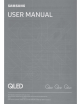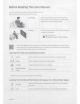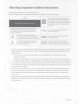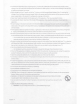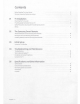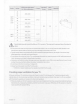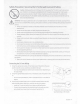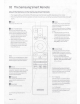Owner's Manual
Table Of Contents
- User Manual
- Quick Setup Guide
- Accessory Kit
- E-Manual
- Contents
- Guide
- Connections
- Remote Control and Peripherals
- About the Samsung Smart Remote
- About the Samsung Smart Remote (The Frame)
- Connecting the Samsung Smart Remote to the TV
- Controlling External Devices with a Samsung Remote Control - Using the Universal Remote
- Using Anynet+ (HDMI-CEC)
- Controlling the TV with a Keyboard, Mouse, or Gamepad
- Entering Text using the On-Screen Virtual Keyboard
- Smart Features
- TV Viewing
- Using the Guide
- Recording Programs
- Using the instant and schedule recording options from the Guide screen
- Using the instant and schedule recording options while watching a program
- Scheduling a video recording after entering the date and time
- Managing the schedule recording list
- Viewing recorded programs
- Setting up a schedule recording start
- Setting Up a Schedule Viewing
- Using Timeshift
- Buttons and functions available while recording a program or Timeshift
- Using the Channel List
- Editing channels
- Using a Personal Favorites List
- TV-Viewing Support Functions
- Picture and Sound
- System and Support
- Using the Time Functions and the Timers
- Using the Auto Protection Time and Energy Saving Functions
- Updating the TV's Software
- Audio and Video Functions for the Visually or Hearing Impaired
- Running the accessibility functions
- Running Accessibility Shortcuts
- Enabling voice guides for the visually impaired
- Changing the volume, speed, and pitch of the Voice Guide
- The TV screen is turned off but audio continues
- Enabling audio for the video description function
- White text on black background (high contrast)
- Setting the screen to black and white
- Inverting the screen color
- Enlarging the font (for the visually impaired)
- Learning about the remote control (for the visually impaired)
- Learning about the TV menu
- Showing captions
- Splitting the caption
- Selecting the caption language
- Setting the digital caption related options
- Listening to the TV through Bluetooth devices (for the hearing impaired)
- Enlarging the sign language screen for the hearing impaired
- Configuring the repeat settings for remote control buttons
- App for the Visually Impaired (SeeColors App)
- Using the Voice Recognition feature
- Using Other Functions
- Precautions and Notes
- Before Using the Recording and Timeshift Functions
- Read Before Using Apps
- Read Before Using the Internet Function
- Read Before Playing Photo, Video, or Music Files
- Read After Installing the TV
- Supported Resolutions for UHD Input Signals
- Resolutions for Input Signals supported by Q800T series or higher
- Supported Resolutions for FreeSync(VRR)
- Read Before Connecting a Computer (Supported Resolutions)
- Supported Resolutions for Video Signals
- Read Before Using Bluetooth Devices
- Blocking programs based on their TV Rating
- Licenses
- Troubleshooting
- FAQ
- Accessibility Guidance
- Important Safety Instructions
- Regulatory Compliance Statements
- Using Accessibility Functions
- Warranty
02
The
Samsung
Smart
Remote
About
the
Buttons
on
the
Samsung
Smart
Remote
•
The
images,
buttons,
and
functions
of
the
Samsung
Smart
Remote
may
differ depending
on
the
model.
•
The
Universal
Remote
function operates normally only when
you
use
the
Samsung
Smart
Remote
that
comes
with
the
TV.
(!)(Power)
Press
to turn the
TV
on
or off.
• (Color/ Number button)
Each
time
you
press
this button, the
colored buttons window
and
the virtual
numeric
pad
are
displayed alternately.
•
Use
these colored buttons to
access
additional options specific to the
feature
you
are
using.
•
When
pressed,
a number strip
appears
on
the bottom of the
screen.
Select
numbers
and
then select
Done
to
enter a numeric
value.
Use
to
change
the channel, enter a
PIN,
enter a
ZIP
code,
etc.
Select
Selects
or runs a highlighted item.
When
pressed
while
you
are
watching content,
detailed program information
appears.
C9(Return)
Returns
to
the previous
menu.
When
pressed
forl
second
or
more,
the running
function
is
terminated.
When
pressed
while
you
are
watching a program, the
previous
channel
appears
.
0
(Play/pause)
When
pressed,
the playback controls
appearwhilethe
media
content
is
playing.
&(smart
Hub)
Returns
to
the
Home
Screen
.
Launches
the
app
indicated
by
the
button.
English -
10
'
'
L.?.
..
0
SI\MSUNG
.(Bixby)
Runs
Bixby.
Press
and
hold the button,
say
a command,
and
then
release
the
button to run
Bixby.
When
you
press
the button, the
Explore
Now
menu
appears
at the bottom of the
screen.
Lt.
Keep
the remote more than
0.6
inches
(15.24
mm) from yourface
when
using
and
speaking
to
Bixby
through the mic
on
the remote.
•
For
more information about
Bixby,
refer to Guide> Smart Features>
Using
Bixby in thee-Manual.
0
(Ambient
Mode)
In
TV
mode,
press
this button
to
enter
Ambient
Mode.
If
you
press
the button
when the
TV
is
completely turned
off,
the
TV
turns
on
in
Ambient
Mode.
•
For
more information about the
Ambient
Mode
, refer
to
Guide>
Smart
Features>
Using
the
Ambient
Mode
in
thee-Manual.
Directional
pad
(up/down/left/right)
Used
to navigate the
TV
menu,
highlight
items
on
the
Home
menu,
and
change
values
seen
on
the
TV's
menu.
+
I-
(Volume)
Move
the button up or down
to
adjust
the volume.
To
mute the
sound
,
press
the button.
When
pressed
in
and
held
forl
second
or
more,
the Accessibility
Shortcuts
menu
appears
.
A/
v
(Channel)
Move
the button up or down
to
change
the channel.
To
see
the
Guide
screen,
press
the button.