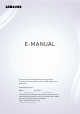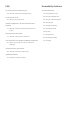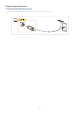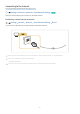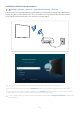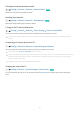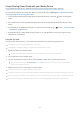users manual
Screen Sharing (Smart View) with your Mobile Device
You can watch the screen of your mobile device on the TV screen through Smart View or Tap View.
For information on how to share the screen with your mobile device, refer to Source Connection Guide
Smartphone Screen Sharing (Smart View).
• To turn off Screen Sharing (Smart View), disconnect the mobile device or press the button on the remote
control.
• You can watch in full screen by setting the aspect ratio to 16:9 in Screen Sharing (Smart View) of your mobile
device.
• Use AirPlay if you are an iPhone or iPad user. For more information, refer to Source Connection Guide
Smartphone Apple AirPlay.
• While content of your mobile device is playing on the TV, you can adjust the TV volume by using the volume
button on the mobile device.
Using the Tap View
Tap your mobile device on the TV, you can watch the mobile device's screen through the TV screen.
This function may not be supported depending on the model.
This function is available in Samsung mobile devices with Android 8.1 or higher.
1.
Enable Tap View on your mobile device.
For more information about conguration, refer to 'Enabling the Tap View' below for how to set.
2.
Turn on the screen of your mobile device.
3.
Tap your mobile device on the TV. The TV screen switches to Multi View or mobile device's screen.
When you perform Tap View in Ambient Mode feature or Art mode (only in The Frame models), only the mobile
device's screen appears on the TV.
4.
Watch the screen of your mobile device on the TV screen.
The displayed TV screen may differ depending on the model.
This function enables mirroring (Smart View) by detecting vibrations generated when you tap the mobile device on the TV.
Be sure to tap away from the TV screen and bezel corners. It may be scratched or broken to the TV or mobile device screen.
We recommend using your mobile device with the cover in place and lightly tap it on any external edge of the TV.
- 10 -