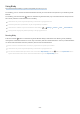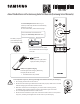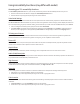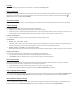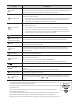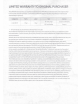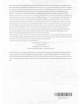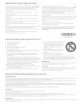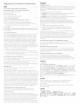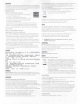Owner's Manual
Table Of Contents
- User Manual
- Quick Setup Guide
- E-Manual
- Contents
- Guide
- Connections
- Remote Control and Peripherals
- About the Samsung Smart Remote (QLED TV/AU9 Series or higher/The Frame)
- About the Samsung Smart Remote (AU8 Series)
- Connecting the Samsung Smart Remote to the TV
- Controlling External Devices with a Samsung Remote Control - Using the Universal Remote
- Using Anynet+ (HDMI-CEC)
- Controlling the TV with a Keyboard, Mouse, or Gamepad
- Entering Text using the On-Screen Virtual Keyboard
- Smart Features
- Using Smart Hub
- Using a Samsung account
- Using Ambient Mode
- Using Art Mode
- Using PC on TV
- Using the Apps Service
- Using the e-Manual
- Using the Internet
- Using Digital Butler
- Playing pictures/video/music
- Using Bixby
- Using the Game Bar
- TV Viewing
- Using the Guide
- Recording Programs
- Using the instant and schedule recording options from the Guide screen
- Using the instant and schedule recording options while watching a program
- Scheduling a video recording after entering the date and time
- Managing the schedule recording list
- Viewing recorded programs
- Setting up a schedule recording start
- Setting Up Schedule Viewing
- Using Timeshift
- Buttons and functions available while recording a program or Timeshift
- Using the Channel List
- Editing Channels
- Using a Personal Favorites List
- TV-Viewing Support Functions
- Picture and Sound
- System and Support
- Using the Time Functions and the Timers
- Using the Power and Energy Saving Functions
- Updating the TV's Software
- Audio and Video Functions for the Visually or Hearing Impaired
- Running the accessibility functions
- Running Accessibility Shortcuts
- Enabling voice guides for the visually impaired
- Changing the volume, speed, pitch, and the TV background volume of the Voice Guide
- The TV screen is turned off but audio continues
- Enabling audio for the audio (video) description function
- White text on black background (high contrast)
- Setting the screen to black and white
- Inverting the screen color
- Enlarging the font (for the visually impaired)
- Learning about the remote control (for the visually impaired)
- Learning about the TV menu
- Showing captions
- Splitting the caption
- Selecting the caption language
- Setting the digital caption related options
- Listening to the TV through Bluetooth devices (for the hearing impaired)
- Enlarging the sign language screen for the hearing impaired
- Configuring the repeat settings for remote control buttons
- App for the Visually Impaired (SeeColors App)
- Using Voice Assistants on the TV
- Using Other Functions
- Precautions and Notes
- Before Using the Recording and Timeshift Functions
- Read Before Using Apps
- Read Before Using the Internet Function
- Read Before Playing Photo, Video, or Music Files
- Limitations to the use of photo, video, and music files
- Supported subtitles
- Supported image formats and resolutions
- Supported music formats and codecs
- Supported video codecs (QLED TV except for Q6*A and Q5*A Series/The Frame)
- Supported video codecs (Q6*A/AU9 Series)
- Supported video codecs (32Q6*A model and Q5*A/AU8/AU7/BEA Series)
- Supported video codecs (QN8**A series or higher)
- Read After Installing the TV
- Supported Resolutions for UHD Input Signals
- Resolutions for Input Signals supported by QN8**A series or higher
- Supported Resolutions for FreeSync (VRR)
- Supported Resolutions for Wide Screen
- Read Before Connecting a Computer (Supported Resolutions)
- Supported Resolutions for Video Signals
- Read Before Using Bluetooth Devices
- Blocking programs based on their TV Rating
- Licenses
- Troubleshooting
- FAQ
- Accessibility Guidance
- About the Buttons on the Samsung SolarCell Remote (Samsung Smart Remote)
- Warranty
- Important Safety Instructions
Using Accessibility Functions (may differ with model)
Accessing your TV's accessibility functions
The Accessibility Shortcuts button on your remote provides easy access to the accessibility functions on your TV.
࡙ Press and hold the Volume button to display the Accessibility Shortcuts menu.
࡙ Some functions may not appear depending on the access method.
Voice Guide Settings
You can activate voice guides that describe the menu options aloud to aid the visually impaired. To activate this function,
set Voice Guide to On. With Voice Guide on, the TV provides voice guides for channel change, volume adjust, information on
current and upcoming programs, schedule viewing, other TV functions, various content in the Web Browser, and in Search.
࡙ You can configure the volume, speed, pitch, and level of the Voice Guide.
࡙ The Voice Guide is provided in the language that is specified on the Language screen. English is always supported.
However, some languages are not supported by Voice Guide even though they are listed in the Language screen.
TV Background Volume
By default, the volume of the broadcast content is set to be low so that you can hear the voice guide clearly. When the
content volume is too low while the voice guide is coming out, you can adjust the content volume.
Picture Off
Turn off the TV screen and provide only sound to reduce overall power consumption. When you press any button on the
remote control with the screen off, the TV screen is returned to on.
Graphic Zoom
Enlarge the screen to make the picture or text bigger. You can adjust the zoom level or move the zoom area.
Audio (Video) Description
You can activate an audio guide that provides an audio description of video scenes for the visually impaired. This function is
only available with broadcasts that provide this service.
High Contrast
You can change major service screens to white text on a black background or change the transparent TV menus to opaque
so that text can be more easily read. To activate this function, set High Contrast to On.
Grayscale
You can change the color of the TV screen to a black and white tone to sharpen blurred edges caused by colors.
࡙ If Grayscale is on, some Accessibility menus are not available.
࡙ This function may not be supported depending on the model or geographical area.
Color Inversion
You can invert the colors of the text and background for the setting menus displayed on the TV screen to make it easier to
read them.
࡙ If Color Inversion is on, some Accessibility menus are not available.
࡙ This function may not be supported depending on the model or geographical area.