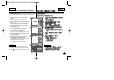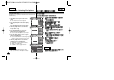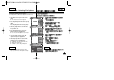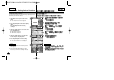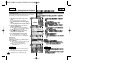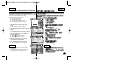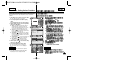User Manual
ENGLISH
◆
[ ▲ /▼ ]
[ ▲ /▼ ]
◆
◆
[ ▲ /▼ ]
◆
✤
✤
Video Mode : Setting Various Functions
2
3
4
5
4444
Setting the Video file Size
You can set the video files size. The file storage capacity depends on
the Memory Stick and video file size.
1. Slide [Mode Selector] down to turn on the
CAM.
◆ The <Video Record> screen appears.
2. Press the [Menu] button and slide the [ ▲ /▼ ]
switch.
Press the [OK] button after selecting
<Settings>.
3. Slide the [ ▲ /▼ ] switch to select <Size> and
press the [OK] button.
◆ 720: Selects 720 pixels.
◆ 352: Selects 352 pixels.
4. Slide the [ ▲ /▼ ] switch to select the video
file size and press the [OK] button.
5. Press the [Menu] button to finish setting.
◆ The selected function icon is displayed.
Notes
✤ If you select <Back> in the menu, the previous
menu appears.
✤ Press and hold the [Menu] button in <Video
Record>, you can move to <Settings> directly.
Video Record
SF / 720
00:00 / 10:57
STBY
Play
Record
Settings
Back
White Balance
Auto
EIS
On
Focus
AF
Quality
Super Fine
White Balance
Auto
Video Settings
EIS
On
Focus
AF
Quality
Super Fine
Size 720
Video Settings
White Balance
Auto
EIS
On
Focus
AF
Quality
Super Fine
White Balance
Auto
Video Settings
EIS
On
Focus
AF
Quality
Super Fine
Size 352
Video Settings
Video Record
00:00 / 21:54
SF / 352
STBY