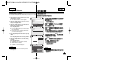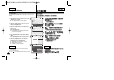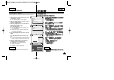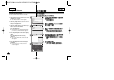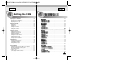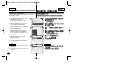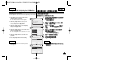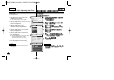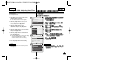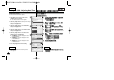User Manual
ENGLISH
◆
[ ▲ /▼ ]
[ ▲ /▼ ]
[ ▲ /▼ ]
◆
[ ▲ /▼ ]
✤
✤
2
3
4
5
8686
Setting the CAM : Adjusting the LCD Monitor
Adjusting the LCD Brightness
You can adjust the brightness of the LCD monitor to compensate for
ambient lighting conditions.
1. Slide [Mode Selector] down to turn on the
CAM and slide it down again.
◆ The <Mode Selection> screen appears.
2. Slide the [ ▲ /▼ ] switch to select System
Settings and press the [OK] button.
3. Slide the [ ▲ /▼ ] switch to select <Display>
and press the [OK] button.
4. Slide the [ ▲ /▼ ] switch to select <LCD
Brightness> and press the [OK] button.
◆ You can adjust the LCD Brightness from 0%
to 100%.
5. Slide the [ ▲ /▼ ] switch to select the
brightness you want.
6. Press the [Back] button to finish setting.
Notes
✤ If you select <Back> in the menu, the previous
menu appears.
✤ A brighter LCD Monitor setting consumes more
battery power.
Mode Selection
MP3
Voice Recorder
File Browser
System Settings
Back
System Settings
Date/Time
System
Display
Memory
Back
Settings: Display
Back
LCD Color
50 %
LCD Brightness
20 %
Settings: Display
Back
LCD Color
50 %
LCD Brightness
30 %