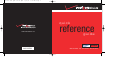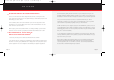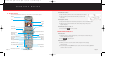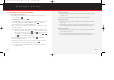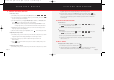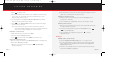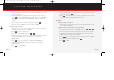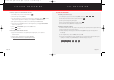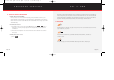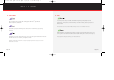Quick Reference Guide

3.) Press to prepare to send.
4.) Enter a Verizon Wireless phone number or any e-mail address. Picture messages
can be sent to up to ten recipients at one time. Separate numbers or e-mail
addresses using commas or spaces.
5.) Use the navigation key to highlight the Subject and Message fields, if desired.
Enter content for those fields using the keypad.
6.) Press to send. Pix Msg Sending and a progress bar appear in the display
while the picture is being sent.
Note: Picture messages can only be sent and received when you are in the
Verizon Wireless National Enhanced Services Area. Your phone’s display will
show a 1X icon in the upper display when you are in this area.
■
Replying to a picture message
1.) After viewing the picture, press the soft key Reply.
2.) Enter your reply in the Message body field.
3.) Press , then press the left soft key SEND. Your message is sent.
■
Receiving a new picture message
When you receive a new picture message, New Pix Msg appears in the display along
with the options Reject, Yes, and Later.
1.) When you receive a new picture message, press (Yes). Retrieving...
appears in the display.
OK
OK
OK
OK
2.) After a brief pause, the picture (and text, if any) appear in the display. Use the nav-
igation key to scroll through the message, if necessary.
■
Rejecting a new picture message
1.) When you receive a new pix message, press the left soft key Reject. You’re
prompted for a confirmation.
2.) Use the navigation key to highlight Yes, then press. The message is rejected.
■
Viewing a pix message later
1. When you receive a new pix message, press the right soft key Later. The message
is saved (unopened) in your Inbox.
2. To review the message anytime; press the left soft key Menu, then press ,
to open the Inbox folder.
3.) Use the navigation key to highlight a message. Press to open the
highlighted message.
STYLE IT
■
Adding sound to a picture message
1.) Complete Snapping and sending a picture, steps 1 - 5 on pages 8 and 9.
2.) Once the recipient’s address or phone number has been entered in the To field,
use the navigation key to highlight and enter information into the Subject and
Message fields, if desired.
3.) Continue to use the navigation key to move down through the various message
fields until the Sound field is highlighted.
OK
3 DEF
4 GHI
Page 9 Page 10
▲
PICTURE MESSAGING
Verizon a610 QRG 8-20-03.qxd 03/9/16 9:26 AM Page 5