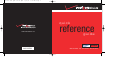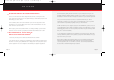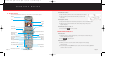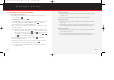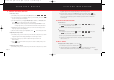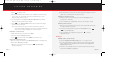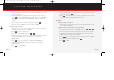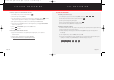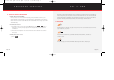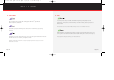Quick Reference Guide

4.) Once the Sound field is highlighted, press the left soft key Option. A pop-up menu
appears in the display.
5.) Use the navigation key to highlight the sound type that you wish to send, then
press . Options are Record New (voice memo), attach a pre-recorded Voice
Memo, attach a downloaded ring tone (My Melody), and attach a Preloaded
ring tone.
6.) Use the navigation key to select the desired sound, then press .
7.) Press the right soft key Next, then press the left soft key SEND.
■
Creating picture caller IDs
1.) Snap a picture of someone who is in your Phone Book, then press the right soft
key Save to store their picture to the Gallery.
2.) Press to return to standby mode.
3.) Press the left soft key Menu, then press , .
4.) Highlight the entry for which you wish to create a picture caller ID, then press the
left soft soft key Option. A pop-up menu appears in the display with
Edit highlighted.
5.) Press , then use the navigation key to highlight the Picture ID field.
6.) Press the left soft key Option. A pop-up menu appears in the display with
Gallery highlighted.
7.) Press to open the Gallery.
OK
OK
1 .-’2 ABC
END
OK
OK
PICTURE MESSAGING
8.) Use the navigation key to select the picture you wish to associate with the Phone
Book entry, then press .
9.) Press to save. The next time you receive a call from that entry, the caller’s
picture will appear in the display along with their name.
STORE IT
■
Storing a picture on your phone
1.) After snapping a picture with the camera, press the right soft key Save. The pic-
ture is saved to the Gallery.
■
Sending a message using a picture stored in the Gallery
1.) In standby mode, press the left soft key Menu, then press , , .
2.) Enter the phone number of the recipient, then enter a subject for the message.
3.) Highlight the empty picture below the Slide field, then press the left soft key
Option. A pop-up menu appears in the display.
4.) Press , then use the navigation key to browse any pictures in the Gallery.
5.) Once the desired picture is highlighted, press .
6.) Press to Send.
OK
OK
2 ABC
2 ABC1 .-’4 GHI
OK
OK
Page 11 Page 12
▲
Verizon a610 QRG 8-20-03.qxd 03/9/16 9:26 AM Page 6