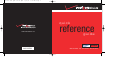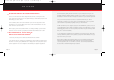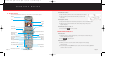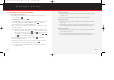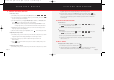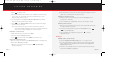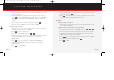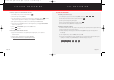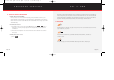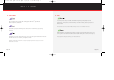Quick Reference Guide

PICTURE MESSAGING TXT MESSAGING
■
Storing a picture to the Online Album, Pix Place
1.) In standby mode, press the camera button ( ).
2.) Press the right soft key Gallery.
3.) Use the navigation key to browse through pictures in the Gallery. Press once the
desired picture appears in the display (or is highlighted in Thumbnail mode).
4.) The picture message opens, with the cursor blinking in the Send to field.
5.) Press the left soft key Option, then use the navigation key to highlight OnlineAlbum
from the pop-up menu.
6.) Press . OnlineAlbum appears in the Send to field.
7.) Press to send.
■
Accessing the Online Album, Pix Place
1.) Type www.verizonwireless.com/getitnow/pixmessaging into your computer’s
Internet browser.
2.) Click the link to the Online Photo Album, Pix Place.
* visit http://www.verizonwireless.com/getitnow/pixmessaging
OK
OK
OK
USING TXT MESSAGING
■
Sending a new TXT message
1.) In standby mode, press the left soft key Menu, then press , , .
2.) Enter the phone number of the recipient, then press .
3.) Enter your message using the keypad.
4.) Once you’re finished entering the message, press .
5.) Press the left soft key Send. Your message is sent.
■
Predictive Text Input (T9 Word)
The T9 Word method of text entry requires only one key press per letter, and recognizes the most
commonly used word of a numeric sequence.
1.) While composing a message, press the left soft key Option. A pop-up menu appears in
the display.
2.) Use navigation key to select T9 Word, then press OK.
3.) Press the corresponding key on the keypad only once for each letter of the word that you’re
spelling. For example; to spell Verizon, press the following keys only once.
V E R I Z O N
6MNO6MNO9WXYZ4GHI7PQRS3DEF8TUV
OK
OK
1. -’1. -’4 GHI
▲
Page 13 Page 14
Verizon a610 QRG 8-20-03.qxd 03/9/16 9:26 AM Page 7