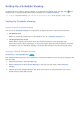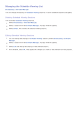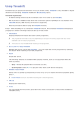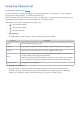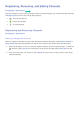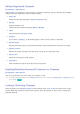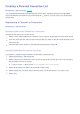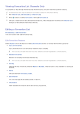User manual
104 105
Managing Recorded Files
> MULTIMEDIA > USB Drive
Select USB Drive at the bottom of the MULTIMEDIA screen to lock/unlock, rename, delete, and
generally manage the recording files.
1.
Press to launch Smart Hub, then tap on the Touchpad, and then choose USB Drive from the
bottom of the MULTIMEDIA screen.
2.
Select a USB recording device. A list of recordings appears.
Saved File List Features
●
Sorting the Saved File List
Sorting with Sort by: Select Sort by at the top of the screen and then select a viewing mode. The
list is sorted based on the selected viewing mode.
Sorting with Filter: Select Filter at the top of the screen and then select a filter. The list is
refreshed to only show files that match the selected filter.
●
Options
Function Description
Play Selected
Select files from the file list and then select Play. You can create a playlist.
Lock
You can lock files that are inappropriate for children. Select the files and then select
Lock. This locks all the selected files.
Unlock
Use this option to unlock any locked files. Select the files and then select Unlock. This
unlocks all selected files.
Delete
Deletes recording files. Select the files and then select Delete. This deletes all selected
files.
Rename
Renames the file. Enter the new name using the keypad and then select Done to finish.
The new name can be up to 29 characters long.
Index
When navigating a large number of media items, select a character. Media items
starting with that character appear.
Manage Devices
Used to manage USB recording devices connected to the TV.