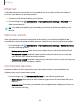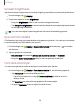User Manual
Table Of Contents
- Samsung Galaxy A03s User manual
- Contents
- Getting started
- Camera and Gallery
- Apps
- Settings
- Access Settings
- Connections
- Sounds and vibration
- Notifications
- Display
- Lock screen and security
- Screen lock types
- Find My Mobile
- Google Play Protect
- Security update
- Permission manager
- Controls and alerts
- Samsung Privacy
- Google Privacy
- Private Share
- Install unknown apps
- Encrypt SD card
- Password for factory data reset
- Set up SIM card lock
- View passwords
- Device administration
- Credential storage
- Advanced security settings
- Location
- Accounts
- Device maintenance
- Accessibility
- Other settings
- Learn more
- Legal information
Notification pop-up style
You can change the style and additional settings for your notifications.
◌
From Settings, tap Notifications >Notification pop-up style, and then choose a
pop-up style:
•
Brief: Enable customization of your notifications.
–
Apps to show as brief: Choose apps to show as brief notifications.
–
Edge lighting style: Choose a style of edge lighting for notifications.
–
Color by keyword: Choose custom colors for notifications containing
keywords that matter to you.
•
Detailed: Enable the default Samsung Notification settings.
Do not disturb
Do not disturb allows you to block sounds and notifications while this mode in turned
on. You can also specify exceptions for people, apps, and alarms. You can also set a
schedule for recurring events like sleep or meetings.
◌
From Settings, tap Notifications > Donotdisturb and configure thefollowing:
•
Do not disturb: Enable Do not disturb to block sounds and notifications.
•
For how long?: Choose a default duration for Do not disturb mode when you
enable it manually.
Schedule
•
Sleeping: Customize a schedule for Do not disturb mode while you are
sleeping.
•
Add schedule: Create a new schedule to configure the days and times to
regularly put your device in Do not disturb mode.
Allowed during Do not disturb
•
Calls and messages: Tap to allow Do not disturb exceptions.
•
App notifications: Add apps that you would like to receive notifications from in
Do not disturb mode. Call, message, and conversation notifications will still
reach you even if you don’t allow the associated apps.
107
Settings