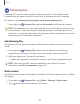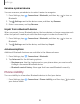User Manual
Table Of Contents
- Samsung Galaxy A50 User manual
- Table of contents
- Features
- Getting started
- Galaxy A50
- Set up your device
- Start using your device
- Use the Setup Wizard
- Transfer data from an old device
- Lock or unlock your device
- Side key settings
- Accounts
- Set up voicemail
- Navigation
- Navigation bar
- Customize your home screen
- Samsung Daily
- Bixby
- Digital wellbeing and parental controls
- Always On Display
- Biometric security
- Mobile continuity
- Multi window
- Enter text
- Emergency mode
- Apps
- Settings
- Access Settings
- Connections
- Sounds and vibration
- Notifications
- Display
- Device maintenance
- Lock screen and security
- Screen lock types
- Clock and information
- Google Play Protect
- Find My Mobile
- Security update
- Samsung Pass
- Install unknown apps
- Secure Folder
- Secure Wi-Fi
- Encrypt or decrypt SD card
- View passwords
- Device administration
- Credential storage
- Strong Protection
- Advanced security settings
- Permission manager
- Send diagnostic data
- Location
- Accounts
- Accessibility
- Other settings
- Learn more
- Legal information
90
CD
0
0
0
-
-
-
Apps
Samsung Pay
Samsung Pay
™
lets you make payments with your device. It is accepted almost
anywhere you can swipe or tap your credit card. A Samsung account is required.
For support, visit samsung.com/us/support/owners/app/samsung-pay.
◌
From Apps, tap Samsung Pay, and tap Get started and follow the prompts.
NOTE For added security, your credit and debit card information is not stored on
a cloud service. If you are using the Samsung Pay app on multiple devices, you
must sign in to the app and confirm all payment cards on each device. Some card
issuers may limit the number of devices.
Use Samsung Pay
Use Samsung Pay by opening the app and holding your device over the store's card
reader.
1.
From Apps
, tap
Samsung Pay, select a card to pay with and authorize
payments by scanning your finger or by entering your Samsung Pay PIN.
2. Hold your phone over the store’s card reader.
• When your payment is complete, a receipt is sent to your registered email.
NOTE Make sure the NFC feature is enabled on your device. For more
information, see NFC and payment on page 100.
Quick access
Use Quick access to open Samsung Pay from the Lock Screen, Home screen, or Always
On Display.
1.
From Apps
, tap
Samsung Pay, tap Menu > Settings > Quick access.
2. Tap
to enable Quick access on each screen.