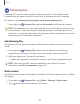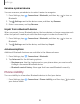User Manual
Table Of Contents
- Samsung Galaxy A50 User manual
- Table of contents
- Features
- Getting started
- Galaxy A50
- Set up your device
- Start using your device
- Use the Setup Wizard
- Transfer data from an old device
- Lock or unlock your device
- Side key settings
- Accounts
- Set up voicemail
- Navigation
- Navigation bar
- Customize your home screen
- Samsung Daily
- Bixby
- Digital wellbeing and parental controls
- Always On Display
- Biometric security
- Mobile continuity
- Multi window
- Enter text
- Emergency mode
- Apps
- Settings
- Access Settings
- Connections
- Sounds and vibration
- Notifications
- Display
- Device maintenance
- Lock screen and security
- Screen lock types
- Clock and information
- Google Play Protect
- Find My Mobile
- Security update
- Samsung Pass
- Install unknown apps
- Secure Folder
- Secure Wi-Fi
- Encrypt or decrypt SD card
- View passwords
- Device administration
- Credential storage
- Strong Protection
- Advanced security settings
- Permission manager
- Send diagnostic data
- Location
- Accounts
- Accessibility
- Other settings
- Learn more
- Legal information
91
Apps
To use Quick access:
1. From any screen, swipe up from the bottom of the screen.
• Your payment card and Quick access are displayed.
2. Drag the card down to close Quick access.
Use gift cards with Samsung Pay
Purchase, send, and redeem gift cards from an expanding selection of your favorite
retailers.
To view the list of supported banks and gift card merchants, visit
samsung.com/us/samsung-pay/compatible-cards/#bank.
Secure your information
Samsung Pay is designed with the latest security technology and works on most
recent Samsung Galaxy devices. Payments are authorized with your fingerprint or PIN,
and each transaction uses a unique token each time, so your device only allows
payments with your consent.
If your device is ever lost, you can use the Find My Mobile function to remotely wipe
your data for even more protection. For more information, see Find My Mobile on
page 128.