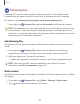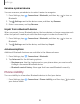User Manual
Table Of Contents
- Samsung Galaxy A50 User manual
- Table of contents
- Features
- Getting started
- Galaxy A50
- Set up your device
- Start using your device
- Use the Setup Wizard
- Transfer data from an old device
- Lock or unlock your device
- Side key settings
- Accounts
- Set up voicemail
- Navigation
- Navigation bar
- Customize your home screen
- Samsung Daily
- Bixby
- Digital wellbeing and parental controls
- Always On Display
- Biometric security
- Mobile continuity
- Multi window
- Enter text
- Emergency mode
- Apps
- Settings
- Access Settings
- Connections
- Sounds and vibration
- Notifications
- Display
- Device maintenance
- Lock screen and security
- Screen lock types
- Clock and information
- Google Play Protect
- Find My Mobile
- Security update
- Samsung Pass
- Install unknown apps
- Secure Folder
- Secure Wi-Fi
- Encrypt or decrypt SD card
- View passwords
- Device administration
- Credential storage
- Strong Protection
- Advanced security settings
- Permission manager
- Send diagnostic data
- Location
- Accounts
- Accessibility
- Other settings
- Learn more
- Legal information
98
0
Settings
• MAC address: View your device’s MAC address, which is required when
connecting to some secured networks (not configurable).
• IP address: View your device’s IP address (not configurable).
Wi-Fi Direct
Wi-Fi Direct uses Wi-Fi to share data between devices.
1.
From Settings, tap
Connections > Wi-Fi, and then tap to turn on Wi-Fi.
2. Tap Wi-Fi Direct.
3. Tap a device, and then follow the prompts to connect.
TIP When sharing a file, tap Wi-Fi Direct to use this feature.
Disconnect from Wi-Fi Direct
Disconnect your device from a Wi-Fi Direct device.
◌
From Settings, tap Connections > Wi-Fi > Wi-Fi Direct. Tap a device to
disconnect it.
Bluetooth
You can pair your device to other Bluetooth-enabled devices, like Bluetooth
headphones or a Bluetooth-enabled vehicle infotainment system. Once a pairing is
created, the devices remember each other and can exchange information without
having to enter the passkey again.
1.
From S
ettings, tap
Connections > Bluetooth, and then tap to turn on
Bluetooth.
2. Tap a device and follow the prompts to connect.
TIP When sharing a file, tap Bluetooth to use this feature.