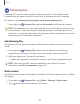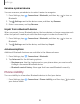User Manual
Table Of Contents
- Samsung Galaxy A50 User manual
- Table of contents
- Features
- Getting started
- Galaxy A50
- Set up your device
- Start using your device
- Use the Setup Wizard
- Transfer data from an old device
- Lock or unlock your device
- Side key settings
- Accounts
- Set up voicemail
- Navigation
- Navigation bar
- Customize your home screen
- Samsung Daily
- Bixby
- Digital wellbeing and parental controls
- Always On Display
- Biometric security
- Mobile continuity
- Multi window
- Enter text
- Emergency mode
- Apps
- Settings
- Access Settings
- Connections
- Sounds and vibration
- Notifications
- Display
- Device maintenance
- Lock screen and security
- Screen lock types
- Clock and information
- Google Play Protect
- Find My Mobile
- Security update
- Samsung Pass
- Install unknown apps
- Secure Folder
- Secure Wi-Fi
- Encrypt or decrypt SD card
- View passwords
- Device administration
- Credential storage
- Strong Protection
- Advanced security settings
- Permission manager
- Send diagnostic data
- Location
- Accounts
- Accessibility
- Other settings
- Learn more
- Legal information
99
0
C>
Settings
Rename a paired device
You can rename a paired device to make it easier to recognize.
1.
From Settings, tap
Connections > Bluetooth, and then tap to turn on
Bluetooth.
2.
Tap
Settings next to the device name, and then tap Rename.
3. Enter a new name, and tap Rename.
Unpair from a Bluetooth device
When you unpair from a Bluetooth device, the two devices no longer recognize each
other and you will need to pair with the device again in order to connect to it.
1.
From Set
tings, tap
Connections > Bluetooth, and then tap to turn on
Bluetooth.
2.
Tap
Settings next to the device, and then tap Unpair.
Advanced options
Additional Bluetooth features are available in the Advanced menu.
1.
From Settings, tap
Connections > Bluetooth.
2. Tap Advanced for the following options:
• Ringtone sync: Use the ringtone set on your phone when you receive calls
through a connected Bluetooth device.
• Bluetooth control history: View apps that have used Bluetooth recently.
Phone visibility
Turn on visibility to allow other Bluetooth devices to find your device.
◌
From Settings, tap Connections > Phone visibility, and then tap to make
your device visible.