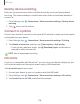User Manual
Table Of Contents
- Samsung Galaxy A50 User manual
- Table of contents
- Features
- Getting started
- Galaxy A50
- Set up your device
- Start using your device
- Use the Setup Wizard
- Transfer data from an old device
- Lock or unlock your device
- Side key settings
- Accounts
- Set up voicemail
- Navigation
- Navigation bar
- Customize your home screen
- Samsung Daily
- Bixby
- Digital wellbeing and parental controls
- Always On Display
- Biometric security
- Mobile continuity
- Multi window
- Enter text
- Emergency mode
- Apps
- Settings
- Access Settings
- Connections
- Sounds and vibration
- Notifications
- Display
- Device maintenance
- Lock screen and security
- Screen lock types
- Clock and information
- Google Play Protect
- Find My Mobile
- Security update
- Samsung Pass
- Install unknown apps
- Secure Folder
- Secure Wi-Fi
- Encrypt or decrypt SD card
- View passwords
- Device administration
- Credential storage
- Strong Protection
- Advanced security settings
- Permission manager
- Send diagnostic data
- Location
- Accounts
- Accessibility
- Other settings
- Learn more
- Legal information
100
C>
C>
-'!J-
Settings
NFC and payment
Near Field Communication (NFC) allows you to communicate with another device
without connecting to a network. This technology is used by Android Beam and
certain payment apps. The device that you are transferring to needs to support NFC,
and it needs to be within four centimeters of your device.
◌
From Settings, tap Connections > NFC and payment, and then tap to
turn on this feature.
Android Beam
Use Android Beam to share photos, contacts, or other data between NFC-enabled
devices.
1.
From Setting
s, tap
Connections > NFC and payment, and then tap to
turn on NFC.
2. Tap Android Beam, and then tap
to turn on this feature.
TIP When sharing a file, tap Android Beam to use this feature.
Tap and pay
Use an NFC payment app to make payments by touching your device to a compatible
credit card reader.
1.
From Setting
s, tap
Connections > NFC and payment, and then tap to
turn on NFC.
2. Tap Tap and pay > Payment to see the default payment app.
• To use another payment app when it is open instead of the default app, tap
Tap and pay with open apps.
• To set another payment app as the default, tap Others, and then tap the app
you prefer.
TIP NFC technology is used with Samsung Pay. Turn on this feature to see
how easy and secure it is to use your device to make payments.