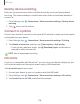User Manual
Table Of Contents
- Samsung Galaxy A50 User manual
- Table of contents
- Features
- Getting started
- Galaxy A50
- Set up your device
- Start using your device
- Use the Setup Wizard
- Transfer data from an old device
- Lock or unlock your device
- Side key settings
- Accounts
- Set up voicemail
- Navigation
- Navigation bar
- Customize your home screen
- Samsung Daily
- Bixby
- Digital wellbeing and parental controls
- Always On Display
- Biometric security
- Mobile continuity
- Multi window
- Enter text
- Emergency mode
- Apps
- Settings
- Access Settings
- Connections
- Sounds and vibration
- Notifications
- Display
- Device maintenance
- Lock screen and security
- Screen lock types
- Clock and information
- Google Play Protect
- Find My Mobile
- Security update
- Samsung Pass
- Install unknown apps
- Secure Folder
- Secure Wi-Fi
- Encrypt or decrypt SD card
- View passwords
- Device administration
- Credential storage
- Strong Protection
- Advanced security settings
- Permission manager
- Send diagnostic data
- Location
- Accounts
- Accessibility
- Other settings
- Learn more
- Legal information
101
Settings
Airplane mode
Airplane mode turns off all network connections including calling, texting, mobile
data, Wi-Fi, and Bluetooth. While Airplane mode is enabled, you can turn on Wi-Fi and
Bluetooth in Settings or from the Quick settings panel.
◌
From Settings, tap Connections > Airplane mode, and then tap to
enable this feature.
Data usage
Check your current mobile and Wi-Fi data usage. You can also customize warnings and
limits.
◌
From Settings, tap Connections > Data usage.
Monitor Wi-Fi data
You can restrict Wi-Fi data access by customizing usage limits and networks.
1.
From Settings, tap
Connections > Data usage.
2. Tap Wi-Fi data usage to view data usage over Wi-Fi connections over a period of
time. You can view total usage as well as usage by app.
Mobile hotspot
Mobile hotspot uses your data plan to create a Wi-Fi network that can be used by
multiple devices.
1.
From Set
tings, tap
Connections > Mobile hotspot and tethering >
Mobile hotspot.
2. Tap
to turn on Mobile hotspot.
3. On the devices you want to connect, activate Wi-Fi and select your device’s
Mobile hotspot. Enter the Mobile hotspot password to connect.
• To view a list of devices that are connected to your Mobile hotspot, tap
Connected devices.