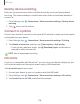User Manual
Table Of Contents
- Samsung Galaxy A50 User manual
- Table of contents
- Features
- Getting started
- Galaxy A50
- Set up your device
- Start using your device
- Use the Setup Wizard
- Transfer data from an old device
- Lock or unlock your device
- Side key settings
- Accounts
- Set up voicemail
- Navigation
- Navigation bar
- Customize your home screen
- Samsung Daily
- Bixby
- Digital wellbeing and parental controls
- Always On Display
- Biometric security
- Mobile continuity
- Multi window
- Enter text
- Emergency mode
- Apps
- Settings
- Access Settings
- Connections
- Sounds and vibration
- Notifications
- Display
- Device maintenance
- Lock screen and security
- Screen lock types
- Clock and information
- Google Play Protect
- Find My Mobile
- Security update
- Samsung Pass
- Install unknown apps
- Secure Folder
- Secure Wi-Fi
- Encrypt or decrypt SD card
- View passwords
- Device administration
- Credential storage
- Strong Protection
- Advanced security settings
- Permission manager
- Send diagnostic data
- Location
- Accounts
- Accessibility
- Other settings
- Learn more
- Legal information
1
02
•
•
•
•
•
•
Settings
Change the Mobile hotspot password
You can customize your Mobile hotspot password to make it easier to remember.
1.
From Settings, tap
Connections > Mobile hotspot and tethering >
Mobile hotspot.
2. Tap the password, enter a new password, and then tap Save.
Configure mobile hotspot settings
You can customize your mobile hotspot's security and connection settings.
1.
From Settings, tap
Connections > Mobile hotspot and tethering >
Mobile hotspot.
2.
Tap
More options > Configure mobile hotspot for the following settings:
• Network name: View and change the name of your Mobile hotspot.
• Hide my device: Prevent your Mobile hotspot from being discoverable by
other devices.
• Security: Choose the security level for your Mobile hotspot.
• Password: If you choose a security level that uses a password, you can view or
change it.
• Broadcast channel: Select a broadcast channel or set it to Auto.
• Protected management frames: Enable this feature for additional privacy
protections.
Timeout settings
You can set the Mobile hotspot to automatically turn off when there are no connected
devices.
1.
Fro
m Settings, tap
Connections > Mobile hotspot and tethering >
Mobile hotspot.
2.
Tap
More options > Timeout settings, and then select an interval.
TIP This feature can help you manage your data usage.