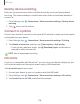User Manual
Table Of Contents
- Samsung Galaxy A50 User manual
- Table of contents
- Features
- Getting started
- Galaxy A50
- Set up your device
- Start using your device
- Use the Setup Wizard
- Transfer data from an old device
- Lock or unlock your device
- Side key settings
- Accounts
- Set up voicemail
- Navigation
- Navigation bar
- Customize your home screen
- Samsung Daily
- Bixby
- Digital wellbeing and parental controls
- Always On Display
- Biometric security
- Mobile continuity
- Multi window
- Enter text
- Emergency mode
- Apps
- Settings
- Access Settings
- Connections
- Sounds and vibration
- Notifications
- Display
- Device maintenance
- Lock screen and security
- Screen lock types
- Clock and information
- Google Play Protect
- Find My Mobile
- Security update
- Samsung Pass
- Install unknown apps
- Secure Folder
- Secure Wi-Fi
- Encrypt or decrypt SD card
- View passwords
- Device administration
- Credential storage
- Strong Protection
- Advanced security settings
- Permission manager
- Send diagnostic data
- Location
- Accounts
- Accessibility
- Other settings
- Learn more
- Legal information
103
•
•
•
Settings
Wi-Fi sharing
Turn on Wi-Fi sharing to quickly share your Wi-Fi network with other devices.
1.
From Settings, tap
Connections > Mobile hotspot and tethering >
Mobile hotspot.
2.
Tap
More options > Wi-Fi sharing to turn on this feature.
TIP Use this feature to share your Wi-Fi network without giving out your Wi-Fi
password.
Band
Select one of the available band options.
1.
From Settings, tap
Connections > Mobile hotspot and tethering >
Mobile hotspot.
2. Tap Band, and tap an option.
Auto hotspot
Share your hotspot connection automatically with other devices signed in to your
Samsung account.
1.
From S
ettings, tap
Connections > Mobile hotspot and tethering >
Mobile hotspot.
2. Tap Auto hotspot, and tap
to enable the feature.
Tethering
You can use tethering to share your device’s Internet connection with another device.
1.
From Settings, tap
Connections > Mobile hotspot and tethering.
2. Tap an option:
• Tap Bluetooth tethering to share your device’s Internet connection using
Bluetooth.
• Connect the computer to the device using a USB cable, and then tap
USB tethering.