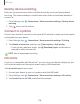User Manual
Table Of Contents
- Samsung Galaxy A50 User manual
- Table of contents
- Features
- Getting started
- Galaxy A50
- Set up your device
- Start using your device
- Use the Setup Wizard
- Transfer data from an old device
- Lock or unlock your device
- Side key settings
- Accounts
- Set up voicemail
- Navigation
- Navigation bar
- Customize your home screen
- Samsung Daily
- Bixby
- Digital wellbeing and parental controls
- Always On Display
- Biometric security
- Mobile continuity
- Multi window
- Enter text
- Emergency mode
- Apps
- Settings
- Access Settings
- Connections
- Sounds and vibration
- Notifications
- Display
- Device maintenance
- Lock screen and security
- Screen lock types
- Clock and information
- Google Play Protect
- Find My Mobile
- Security update
- Samsung Pass
- Install unknown apps
- Secure Folder
- Secure Wi-Fi
- Encrypt or decrypt SD card
- View passwords
- Device administration
- Credential storage
- Strong Protection
- Advanced security settings
- Permission manager
- Send diagnostic data
- Location
- Accounts
- Accessibility
- Other settings
- Learn more
- Legal information
104
•
•
•
+
Settings
Nearby device scanning
Easily set up connections to other available devices by turning on Nearby device
scanning. This feature sends you a notification when there are available devices to
connect to.
1.
From Settings, tap Connections > More connection settings > Nearby device
scanning.
2. Tap to turn on the feature.
Connect to a printer
Connect your device to a printer on the same Wi-Fi network to easily print documents
and images from your device.
1.
From Set
tings, tap Connections > More connection settings > Printing.
2.
Tap Defa
ult print service, and then tap
More opt
ions > Add printer.
•
If your p
rinter requires a plugin, tap
Downloa
d plugin and follow the
prompts to add a print service.
NOTE Not
all apps support printing.
MirrorLink
If your car is compatible with MirrorLink
™
you can mirror your device’s display on your
car’s entertainment and information screen using a USB connection.
Visit mirrorlink.com to learn more.
1. Connect your device to your car’s system using the USB cable.
2.
From Settings, tap Connections > More connection settings > MirrorLink.
3. Tap Co
nnect to car via USB, and follow the prompts.