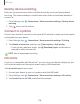User Manual
Table Of Contents
- Samsung Galaxy A50 User manual
- Table of contents
- Features
- Getting started
- Galaxy A50
- Set up your device
- Start using your device
- Use the Setup Wizard
- Transfer data from an old device
- Lock or unlock your device
- Side key settings
- Accounts
- Set up voicemail
- Navigation
- Navigation bar
- Customize your home screen
- Samsung Daily
- Bixby
- Digital wellbeing and parental controls
- Always On Display
- Biometric security
- Mobile continuity
- Multi window
- Enter text
- Emergency mode
- Apps
- Settings
- Access Settings
- Connections
- Sounds and vibration
- Notifications
- Display
- Device maintenance
- Lock screen and security
- Screen lock types
- Clock and information
- Google Play Protect
- Find My Mobile
- Security update
- Samsung Pass
- Install unknown apps
- Secure Folder
- Secure Wi-Fi
- Encrypt or decrypt SD card
- View passwords
- Device administration
- Credential storage
- Strong Protection
- Advanced security settings
- Permission manager
- Send diagnostic data
- Location
- Accounts
- Accessibility
- Other settings
- Learn more
- Legal information
10
6
Settings
Ethernet
If wireless network connection is not available, you can use an Ethernet cable to
connect your device to a local network.
1. Connect an Ethernet cable to your device.
2.
From Settings, tap
Connections > More connection settings > Ethernet, and
follow the prompts.
TIP You need an adapter (not included) to connect an Ethernet cable to your
device.
Sounds and vibration
You can control the sounds and vibrations used to indicate notifications, screen
touches, and other interactions.
Sound mode
You can change the sound mode on your device without using the volume keys.
◌
From Settings, tap Sounds and vibration, and then choose a mode:
•
Sound: Use the sounds, vibrations, and volume levels you have chosen in
Sound settings for notifications and alerts.
– Vibrate while ringing: Set your device to vibrate in addition to ringing
when you receive a call.
•
Vibrate: Use vibration only for notifications and alerts.
•
Mute: Set your device to make no sounds.
– Temporary mute: Set a time limit for muting the device.
TIP Use the sound mode setting instead of the volume keys to change the sound
mode without losing your customized sound levels.