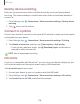User Manual
Table Of Contents
- Samsung Galaxy A50 User manual
- Table of contents
- Features
- Getting started
- Galaxy A50
- Set up your device
- Start using your device
- Use the Setup Wizard
- Transfer data from an old device
- Lock or unlock your device
- Side key settings
- Accounts
- Set up voicemail
- Navigation
- Navigation bar
- Customize your home screen
- Samsung Daily
- Bixby
- Digital wellbeing and parental controls
- Always On Display
- Biometric security
- Mobile continuity
- Multi window
- Enter text
- Emergency mode
- Apps
- Settings
- Access Settings
- Connections
- Sounds and vibration
- Notifications
- Display
- Device maintenance
- Lock screen and security
- Screen lock types
- Clock and information
- Google Play Protect
- Find My Mobile
- Security update
- Samsung Pass
- Install unknown apps
- Secure Folder
- Secure Wi-Fi
- Encrypt or decrypt SD card
- View passwords
- Device administration
- Credential storage
- Strong Protection
- Advanced security settings
- Permission manager
- Send diagnostic data
- Location
- Accounts
- Accessibility
- Other settings
- Learn more
- Legal information
107
C>
Settings
Easy mute
Quickly mute sounds by covering the screen or turning the device over.
◌
From Settings, tap Advanced features > Motions and gestures > Easy mute,
and tap
to enable.
Vibrations
You can control how and when your device vibrates.
1.
From Settings, tap
Sounds and vibration.
2. Tap options to customize:
• Vibration pattern: Choose from preset vibration patterns.
• Vibration intensity: Set vibration intensity levels for calls, notifications, and
touch interactions by dragging the sliders.
Volume
Set the volume level for call ringtones, notifications, media, and system sounds.
◌
From Settings, tap Sounds and vibration > Volume, and drag the sliders for
each sound type.
TIP You can also use the Volume keys to adjust the volume. When pressed, a
pop-up menu shows the volume level and current sound type. You can tap the
menu to expand it, and then adjust the volume of the other sound types by
dragging their sliders.
Use Volume keys for media
Set the default action of the Volume keys to control the media sound volume rather
than whichever sound type is in use.
1.
From Setti
ngs, tap
Sounds and vibration > Volume.
2. Tap Use Volume keys for media to enable this feature.