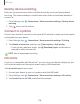User Manual
Table Of Contents
- Samsung Galaxy A50 User manual
- Table of contents
- Features
- Getting started
- Galaxy A50
- Set up your device
- Start using your device
- Use the Setup Wizard
- Transfer data from an old device
- Lock or unlock your device
- Side key settings
- Accounts
- Set up voicemail
- Navigation
- Navigation bar
- Customize your home screen
- Samsung Daily
- Bixby
- Digital wellbeing and parental controls
- Always On Display
- Biometric security
- Mobile continuity
- Multi window
- Enter text
- Emergency mode
- Apps
- Settings
- Access Settings
- Connections
- Sounds and vibration
- Notifications
- Display
- Device maintenance
- Lock screen and security
- Screen lock types
- Clock and information
- Google Play Protect
- Find My Mobile
- Security update
- Samsung Pass
- Install unknown apps
- Secure Folder
- Secure Wi-Fi
- Encrypt or decrypt SD card
- View passwords
- Device administration
- Credential storage
- Strong Protection
- Advanced security settings
- Permission manager
- Send diagnostic data
- Location
- Accounts
- Accessibility
- Other settings
- Learn more
- Legal information
109
Settings
System sounds and vibration
Customize your device's sounds and vibrations for actions like tapping the screen and
charging the device.
◌
From Settings, tap Sounds and vibration > System sound/vibration control for
the f
ollowing options:
System sounds
•
Touch interactions: Play tones when you touch or tap the screen to make
selections.
•
Screen lock/unlock: Play a sound when you lock or unlock the screen.
•
Charging: Play a sound when a charger is connected.
•
Dialing keypad: Play a tone when dialing numbers on the Phone keypad.
•
Sa
msung keyboard: Play a sound when typing with the Samsung keyboard.
System vibration
•
Touch interactions: Vibrate when you tap navigation buttons or touch and
hold items on the screen.
•
Samsung keyboard: Vibrate when typing with the Samsung keyboard.
Dolby Atmos
Enjoy Dolby Atmos quality when playing content that was specifically mixed for
Atmos. This feature may only be available with a headset connected.
1.
From
Settings, tap
Sounds and vibration > Sound quality and effects.
2. Tap Dolby Atmos to experience breakthrough audio that flows above and
around you.
Equalizer
Choose an audio preset that is customized to different genres of music, or manually
change your audio settings.
1.
From
Settings, tap
Sounds and vibration > Sound quality and effects.
2. Tap Equalizer to choose a music genre.