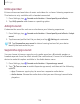User Manual
Table Of Contents
- Samsung Galaxy A50 User manual
- Table of contents
- Features
- Getting started
- Galaxy A50
- Set up your device
- Start using your device
- Use the Setup Wizard
- Transfer data from an old device
- Lock or unlock your device
- Side key settings
- Accounts
- Set up voicemail
- Navigation
- Navigation bar
- Customize your home screen
- Samsung Daily
- Bixby
- Digital wellbeing and parental controls
- Always On Display
- Biometric security
- Mobile continuity
- Multi window
- Enter text
- Emergency mode
- Apps
- Settings
- Access Settings
- Connections
- Sounds and vibration
- Notifications
- Display
- Device maintenance
- Lock screen and security
- Screen lock types
- Clock and information
- Google Play Protect
- Find My Mobile
- Security update
- Samsung Pass
- Install unknown apps
- Secure Folder
- Secure Wi-Fi
- Encrypt or decrypt SD card
- View passwords
- Device administration
- Credential storage
- Strong Protection
- Advanced security settings
- Permission manager
- Send diagnostic data
- Location
- Accounts
- Accessibility
- Other settings
- Learn more
- Legal information
110
-h'-
,):(,
Settings
UHQ upscaler
Enhance the sound resolution of music and videos for a clearer listening experience.
This feature is only available with a headset connected.
1.
From Set
tings, tap
Sounds and vibration > Sound quality and effects.
2. Tap UHQ upscaler and choose an upscaling option.
Adapt sound
Customize the sound for each ear and enhance your listening experience.
1.
From Settings, tap
Sounds and vibration > Sound quality and effects > Adapt
sound.
2.
Tap the s
ound profile that fits you best, and tap
Settings to customize.
TIP Tap Personalize your sound to take a hearing test and let your device
identify the best sound for you.
Separate app sound
You can choose to have an app play only media sound on a Bluetooth speaker or
headset separate from the other sounds (like notifications). Connect to a Bluetooth
device to make this option available in the Audio device menu.
1.
From Settings, tap
Sounds and vibration > Separate app sound.
2. Tap
Turn on now to enable Separate app sound, and then set the following
options:
• App: Choose an app to play its sound on a separate audio device.
• Audio device: Choose the audio device that you want the app’s sound to be
played on.