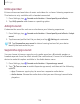User Manual
Table Of Contents
- Samsung Galaxy A50 User manual
- Table of contents
- Features
- Getting started
- Galaxy A50
- Set up your device
- Start using your device
- Use the Setup Wizard
- Transfer data from an old device
- Lock or unlock your device
- Side key settings
- Accounts
- Set up voicemail
- Navigation
- Navigation bar
- Customize your home screen
- Samsung Daily
- Bixby
- Digital wellbeing and parental controls
- Always On Display
- Biometric security
- Mobile continuity
- Multi window
- Enter text
- Emergency mode
- Apps
- Settings
- Access Settings
- Connections
- Sounds and vibration
- Notifications
- Display
- Device maintenance
- Lock screen and security
- Screen lock types
- Clock and information
- Google Play Protect
- Find My Mobile
- Security update
- Samsung Pass
- Install unknown apps
- Secure Folder
- Secure Wi-Fi
- Encrypt or decrypt SD card
- View passwords
- Device administration
- Credential storage
- Strong Protection
- Advanced security settings
- Permission manager
- Send diagnostic data
- Location
- Accounts
- Accessibility
- Other settings
- Learn more
- Legal information
111
•
Settings
Notifications
You can prioritize and streamline app alerts by changing which apps send
notifications and how notifications alert you.
Manage notifications
You can configure notifications from apps and services.
◌
From Settings, tap Notifications.
•
Suggest actions and replies: Get applicable suggestions for actions to
notifications and replies to messages.
•
Show snooze option: Get an option to snooze a notification for a later time.
•
App icon badges: Identify which apps have active notifications with badges
that appear on their icons. Tap to choose whether or not badges indicate the
number of unread notifications.
•
Status bar: Modify how many notifications appear on the Status bar.
•
Do not disturb: Block sounds and notifications while this mode is turned on.
Specify exceptions for people, apps, and alarms.
Block app notifications
You can change or block notifications for each app. Options vary by app.
1.
From Settings, tap
Notifications > See all.
2. Tap an app for the following options:
• Show notifications: Disable to block notifications from this app.
• Categories: Configure notification options that are specific to this app.
• App icon badges: Show a badge on the icon when there are notifications.
Smart alert
You can set the device to notify you about missed calls and messages by vibrating
when you pick it up.
◌
From Settings, tap Advanced features > Motions and gestures > Smart alert,
and tap
to enable.