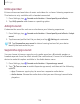User Manual
Table Of Contents
- Samsung Galaxy A50 User manual
- Table of contents
- Features
- Getting started
- Galaxy A50
- Set up your device
- Start using your device
- Use the Setup Wizard
- Transfer data from an old device
- Lock or unlock your device
- Side key settings
- Accounts
- Set up voicemail
- Navigation
- Navigation bar
- Customize your home screen
- Samsung Daily
- Bixby
- Digital wellbeing and parental controls
- Always On Display
- Biometric security
- Mobile continuity
- Multi window
- Enter text
- Emergency mode
- Apps
- Settings
- Access Settings
- Connections
- Sounds and vibration
- Notifications
- Display
- Device maintenance
- Lock screen and security
- Screen lock types
- Clock and information
- Google Play Protect
- Find My Mobile
- Security update
- Samsung Pass
- Install unknown apps
- Secure Folder
- Secure Wi-Fi
- Encrypt or decrypt SD card
- View passwords
- Device administration
- Credential storage
- Strong Protection
- Advanced security settings
- Permission manager
- Send diagnostic data
- Location
- Accounts
- Accessibility
- Other settings
- Learn more
- Legal information
112
Settings
Smart pop-up view
Receive notifications as icons that can be tapped and expanded in pop-up view.
◌
From Settings, tap Advanced features > Smart pop-up view, and tap to
enable.
Display
You can configure the screen brightness, timeout delay, font size, and many other
display settings.
Screen brightness
Adjust the screen brightness according to lighting conditions or personal preference.
1.
From Settings, tap
Display.
2. Customize options under Brightness:
• Drag the Brightness slider to set a custom brightness level.
• Tap Adaptive brightness to automatically adjust the screen brightness based
on the lighting conditions.
TIP You can also adjust screen brightness from the Quick settings panel.
Blue light filter
The Blue light filter may help you sleep better and reduce eye strain. You can set a
schedule to automatically turn this feature on and off.
◌
From Settings, tap Display > Blue light filter, and then choose one of the
following options:
•
Drag the Opacity slider to set the opacity of the filter.
•
Tap Turn on now to enable this feature.
•
Tap Turn on as scheduled to set a schedule for when Blue light filter should
be enabled. You can choose Sunset to sunrise or Custom schedule.