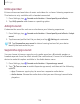User Manual
Table Of Contents
- Samsung Galaxy A50 User manual
- Table of contents
- Features
- Getting started
- Galaxy A50
- Set up your device
- Start using your device
- Use the Setup Wizard
- Transfer data from an old device
- Lock or unlock your device
- Side key settings
- Accounts
- Set up voicemail
- Navigation
- Navigation bar
- Customize your home screen
- Samsung Daily
- Bixby
- Digital wellbeing and parental controls
- Always On Display
- Biometric security
- Mobile continuity
- Multi window
- Enter text
- Emergency mode
- Apps
- Settings
- Access Settings
- Connections
- Sounds and vibration
- Notifications
- Display
- Device maintenance
- Lock screen and security
- Screen lock types
- Clock and information
- Google Play Protect
- Find My Mobile
- Security update
- Samsung Pass
- Install unknown apps
- Secure Folder
- Secure Wi-Fi
- Encrypt or decrypt SD card
- View passwords
- Device administration
- Credential storage
- Strong Protection
- Advanced security settings
- Permission manager
- Send diagnostic data
- Location
- Accounts
- Accessibility
- Other settings
- Learn more
- Legal information
115
0
0
Settings
Show charging information
Battery level and estimated time until the device is fully charged can be displayed
when the screen is off.
◌
From Settings, tap Display > Show charging information to enable.
Screen saver
You can display colors or photos when the screen turns off or while charging.
1.
From Settings, tap
Display > Screen saver.
2. Choose one of the following options:
• None: Do not display a screen saver.
• Colors: Tap the selector to display a changing screen of colors.
• Photo table: Display pictures in a photo table.
• Photo frame: Display pictures in a photo frame.
• Photos: Display pictures from your Google Photos account.
3. Tap Preview for a demonstration of the selected Screen saver.
TIP Tap Settings next to a feature for additional options.
Reduce animations
Decrease certain motion effects, such as when opening apps.
◌
From Settings, tap Advanced features > Reduce animations to enable the
feature.
Lift to wake
Turn on the screen by lifting the device.
◌
From Settings, tap Advanced features > Motions and gestures > Lift to wake
to enable this feature.