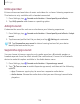User Manual
Table Of Contents
- Samsung Galaxy A50 User manual
- Table of contents
- Features
- Getting started
- Galaxy A50
- Set up your device
- Start using your device
- Use the Setup Wizard
- Transfer data from an old device
- Lock or unlock your device
- Side key settings
- Accounts
- Set up voicemail
- Navigation
- Navigation bar
- Customize your home screen
- Samsung Daily
- Bixby
- Digital wellbeing and parental controls
- Always On Display
- Biometric security
- Mobile continuity
- Multi window
- Enter text
- Emergency mode
- Apps
- Settings
- Access Settings
- Connections
- Sounds and vibration
- Notifications
- Display
- Device maintenance
- Lock screen and security
- Screen lock types
- Clock and information
- Google Play Protect
- Find My Mobile
- Security update
- Samsung Pass
- Install unknown apps
- Secure Folder
- Secure Wi-Fi
- Encrypt or decrypt SD card
- View passwords
- Device administration
- Credential storage
- Strong Protection
- Advanced security settings
- Permission manager
- Send diagnostic data
- Location
- Accounts
- Accessibility
- Other settings
- Learn more
- Legal information
116
0
Settings
Double tap to wake
Turn on the screen by double-tapping instead of using the Side key.
◌
From Settings, tap Advanced features > Motions and gestures > Double tap to
wake to enable this feature.
Smart stay
Smart stay uses the front camera to detect your face so that the screen stays on while
you are looking at it.
◌
From Settings, tap Advanced features > Motions and gestures > Smart stay,
and tap
to enable the feature.
One-handed mode
You can change the screen layout to accommodate operating your device with one
hand.
1.
From
Settings, tap
Advanced features > One-handed mode.
2. Tap Use One-handed mode to enable the feature and select one of the following
options:
• Gesture: Swipe down in the center of the bottom edge of the screen.
•
Butt
on: Tap
Home two times in quick succession to reduce the display size.