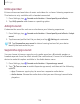User Manual
Table Of Contents
- Samsung Galaxy A50 User manual
- Table of contents
- Features
- Getting started
- Galaxy A50
- Set up your device
- Start using your device
- Use the Setup Wizard
- Transfer data from an old device
- Lock or unlock your device
- Side key settings
- Accounts
- Set up voicemail
- Navigation
- Navigation bar
- Customize your home screen
- Samsung Daily
- Bixby
- Digital wellbeing and parental controls
- Always On Display
- Biometric security
- Mobile continuity
- Multi window
- Enter text
- Emergency mode
- Apps
- Settings
- Access Settings
- Connections
- Sounds and vibration
- Notifications
- Display
- Device maintenance
- Lock screen and security
- Screen lock types
- Clock and information
- Google Play Protect
- Find My Mobile
- Security update
- Samsung Pass
- Install unknown apps
- Secure Folder
- Secure Wi-Fi
- Encrypt or decrypt SD card
- View passwords
- Device administration
- Credential storage
- Strong Protection
- Advanced security settings
- Permission manager
- Send diagnostic data
- Location
- Accounts
- Accessibility
- Other settings
- Learn more
- Legal information
118
Settings
Storage
View the device storage and usage. You can also mount, unmount, or format an
optional memory card (not included).
◌
From Settings, tap Device care > Storage.
Memory card
Once an optional microSD memory card (not included) has been installed in your
device, the card memory is displayed in the Storage setting.
For more information, see Set up your device on page 4.
Mount a memory card
When you install an optional memory card, it is automatically mounted (connected to
the device) and prepared for use. However, should you unmount the card without
removing it from the device, you need to mount it before it can be accessed.
1.
Fr
om Settings, tap
Device care > Storage > Advanced.
2. Under Portable storage, tap your SD card, and then tap Mount.
Remove a memory card
To prevent damage to information stored on the memory card, unmount the card
before removing it from the device.
1.
Fr
om Settings, tap
Device care > Storage > Advanced.
2. Under Portable storage, tap your SD card, and then tap Unmount.
3. Remove your memory card from the device.
Format a memory card
When formatting an SD card, you should back up your music and photo files that are
stored on the card because formatting the SD card deletes ALL stored files.
1.
Fr
om Settings, tap
Device care > Storage > Advanced.
2. Under Portable storage, tap your SD card, tap Format, and then follow the
prompts.