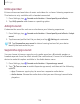User Manual
Table Of Contents
- Samsung Galaxy A50 User manual
- Table of contents
- Features
- Getting started
- Galaxy A50
- Set up your device
- Start using your device
- Use the Setup Wizard
- Transfer data from an old device
- Lock or unlock your device
- Side key settings
- Accounts
- Set up voicemail
- Navigation
- Navigation bar
- Customize your home screen
- Samsung Daily
- Bixby
- Digital wellbeing and parental controls
- Always On Display
- Biometric security
- Mobile continuity
- Multi window
- Enter text
- Emergency mode
- Apps
- Settings
- Access Settings
- Connections
- Sounds and vibration
- Notifications
- Display
- Device maintenance
- Lock screen and security
- Screen lock types
- Clock and information
- Google Play Protect
- Find My Mobile
- Security update
- Samsung Pass
- Install unknown apps
- Secure Folder
- Secure Wi-Fi
- Encrypt or decrypt SD card
- View passwords
- Device administration
- Credential storage
- Strong Protection
- Advanced security settings
- Permission manager
- Send diagnostic data
- Location
- Accounts
- Accessibility
- Other settings
- Learn more
- Legal information
1
19
•
•
•
Settings
Memory
Check the amount of available memory. You can close background apps and reduce
the amount of memory you are using to speed up your device.
◌
From Settings, tap Device care > Memory. The used and available memory are
shown.
•
Tap Clean now to free up as much memory as possible.
•
Tap View more to view the full list of apps and services using memory. Tap
to include or exclude these apps and services.
•
Tap Apps not used recently to view apps and services that are included in this
group. Tap
to include or exclude these apps and services.
•
Tap Select apps to exclude to choose apps to exclude from memory usage
checks.
Device security
Enable and configure security services for your device.
◌
From Settings, tap Device care > Security for the following options:
•
Tap Scan phone to scan for security threats.
Advanced options
Other Device care features are available in the Advanced menu.
◌
From Settings, tap Device care > More options > Advanced. The following
options are available:
•
Notifications: Enable or disable notifications from Device care.
•
Auto optimization: Automatically optimize the device daily.
– Time: Choose a time of day to optimize the device.
– Close apps to free up memory: Enable to free up memory by closing apps
that are running in the background.
•
Auto restart: Automatically restart the device on a custom schedule.
– Days: Choose one or more days to restart the device.
– Time: Choose a time of day to restart the device.