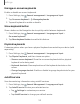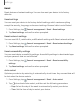User Manual
Table Of Contents
- Samsung Galaxy A50 User manual
- Table of contents
- Features
- Getting started
- Galaxy A50
- Set up your device
- Start using your device
- Use the Setup Wizard
- Transfer data from an old device
- Lock or unlock your device
- Side key settings
- Accounts
- Set up voicemail
- Navigation
- Navigation bar
- Customize your home screen
- Samsung Daily
- Bixby
- Digital wellbeing and parental controls
- Always On Display
- Biometric security
- Mobile continuity
- Multi window
- Enter text
- Emergency mode
- Apps
- Settings
- Access Settings
- Connections
- Sounds and vibration
- Notifications
- Display
- Device maintenance
- Lock screen and security
- Screen lock types
- Clock and information
- Google Play Protect
- Find My Mobile
- Security update
- Samsung Pass
- Install unknown apps
- Secure Folder
- Secure Wi-Fi
- Encrypt or decrypt SD card
- View passwords
- Device administration
- Credential storage
- Strong Protection
- Advanced security settings
- Permission manager
- Send diagnostic data
- Location
- Accounts
- Accessibility
- Other settings
- Learn more
- Legal information
120
+
.......
......
.......
.......
......
.......
.......
......
.......
Settings
•
Optimize settings: Save battery power by optimizing settings when the
device is not in use.
– Reduce brightness: Change brightness settings.
– Screen timeout: Turn off the screen after 30 seconds of inactivity.
– Media volume: Limit playback volume to 46%.
Language and input
Configure your device’s language and input settings.
Change the device language
You can add languages to your list and organize them according to preference. If an
app does not support your default language, then it will move to the next supported
language in your list.
1.
From Settings, tap
General management > Language and input > Language.
2.
Tap
Add language, and select a language from the list.
3. Tap Set as default to change the device language.
• To switch to another language on the list, tap the desired language, and then
tap Apply.
Default keyboard
You can select a default keyboard for your device’s menus and keyboards. Additional
keyboards can be downloaded from the Google Play store.
1.
Fro
m Settings, tap
General management > Language and input.
2. Tap On-screen keyboard > Default keyboard and choose a keyboard.
Google Voice typing
Speak rather than type your text entries using Google Voice
™
typing.
1.
From Settings, tap
General management > Language and input.
2. Tap On-screen keyboard > Google Voice typing to customize settings.