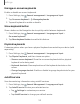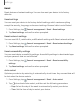User Manual
Table Of Contents
- Samsung Galaxy A50 User manual
- Table of contents
- Features
- Getting started
- Galaxy A50
- Set up your device
- Start using your device
- Use the Setup Wizard
- Transfer data from an old device
- Lock or unlock your device
- Side key settings
- Accounts
- Set up voicemail
- Navigation
- Navigation bar
- Customize your home screen
- Samsung Daily
- Bixby
- Digital wellbeing and parental controls
- Always On Display
- Biometric security
- Mobile continuity
- Multi window
- Enter text
- Emergency mode
- Apps
- Settings
- Access Settings
- Connections
- Sounds and vibration
- Notifications
- Display
- Device maintenance
- Lock screen and security
- Screen lock types
- Clock and information
- Google Play Protect
- Find My Mobile
- Security update
- Samsung Pass
- Install unknown apps
- Secure Folder
- Secure Wi-Fi
- Encrypt or decrypt SD card
- View passwords
- Device administration
- Credential storage
- Strong Protection
- Advanced security settings
- Permission manager
- Send diagnostic data
- Location
- Accounts
- Accessibility
- Other settings
- Learn more
- Legal information
1
21
.....
......
.....
.....
......
.....
.....
......
.....
.....
......
.....
+
Settings
Manage on-screen keyboards
Enable or disable on-screen keyboards.
1.
From Settings, tap
General management > Language and input.
2.
Tap
On-screen keyboard >
Manage keyboards.
3. Tap each keyboard to enable or disable.
Show keyboard button
Show a button on the Navigation bar to quickly switch between keyboards.
1.
From Settings, tap
General management > Language and input >
On-screen keyboard.
2. Tap Show keyboard button to enable this feature.
Physical keyboards
Customize options when you have a physical keyboard connected to your device (sold
separately).
1.
Fr
om Settings, tap
General management > Language and input.
2. Tap Physical keyboard, and then choose an option:
• Show on-screen keyboard: Show the on-screen keyboard while a physical
keyboard is also being used.
• Keyboard shortcuts: Show explanations of the keyboard shortcuts on the
screen.
• Change language shortcut: Enable or disable language key shortcuts for your
physical keyboard.
Autofill service
Save time entering information using autofill services.
1.
From Settings, tap
General Management > Language and input.
2. Tap Autofill service to view your selected service.
l
Tap Settings to customize your service.
l Tap Autofill service to change your default service.