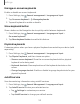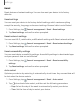User Manual
Table Of Contents
- Samsung Galaxy A50 User manual
- Table of contents
- Features
- Getting started
- Galaxy A50
- Set up your device
- Start using your device
- Use the Setup Wizard
- Transfer data from an old device
- Lock or unlock your device
- Side key settings
- Accounts
- Set up voicemail
- Navigation
- Navigation bar
- Customize your home screen
- Samsung Daily
- Bixby
- Digital wellbeing and parental controls
- Always On Display
- Biometric security
- Mobile continuity
- Multi window
- Enter text
- Emergency mode
- Apps
- Settings
- Access Settings
- Connections
- Sounds and vibration
- Notifications
- Display
- Device maintenance
- Lock screen and security
- Screen lock types
- Clock and information
- Google Play Protect
- Find My Mobile
- Security update
- Samsung Pass
- Install unknown apps
- Secure Folder
- Secure Wi-Fi
- Encrypt or decrypt SD card
- View passwords
- Device administration
- Credential storage
- Strong Protection
- Advanced security settings
- Permission manager
- Send diagnostic data
- Location
- Accounts
- Accessibility
- Other settings
- Learn more
- Legal information
122
0
tit
tit
tit
Settings
Text-to-speech
Configure your Text-to-Speech (TTS) options. TTS is used for various accessibility
features, such as Voice Assistant.
◌
From Settings, tap General management > Language and input >
Text-to-speech for options:
•
Pre
ferred engine: Choose either the Samsung or Google Text-to-speech
engine. Tap
Settings
for options.
•
Lan
guage: Set the default speech language.
•
Spe
ech rate: Set the speed at which the text is spoken.
•
Pit
ch: Set the pitch of the speech.
•
Pla
y: Tap to play a short demonstration of speech synthesis.
•
Res
et: Reset the speech rate and pitch.
Pointer speed
Configure pointer speed for an optional mouse or trackpad (not included).
1.
From Settings, tap
General management > Language and input.
2. Un
der Pointer speed, drag the slider to the right to go faster or to the left to go
slower.
Primary mouse button
You can define which mouse button that you favor as primary.
1.
From Settings, tap
General management > Language and input.
2. Ta
p Primary mouse button, and choose either Left or Right.