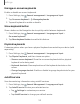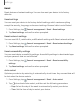User Manual
Table Of Contents
- Samsung Galaxy A50 User manual
- Table of contents
- Features
- Getting started
- Galaxy A50
- Set up your device
- Start using your device
- Use the Setup Wizard
- Transfer data from an old device
- Lock or unlock your device
- Side key settings
- Accounts
- Set up voicemail
- Navigation
- Navigation bar
- Customize your home screen
- Samsung Daily
- Bixby
- Digital wellbeing and parental controls
- Always On Display
- Biometric security
- Mobile continuity
- Multi window
- Enter text
- Emergency mode
- Apps
- Settings
- Access Settings
- Connections
- Sounds and vibration
- Notifications
- Display
- Device maintenance
- Lock screen and security
- Screen lock types
- Clock and information
- Google Play Protect
- Find My Mobile
- Security update
- Samsung Pass
- Install unknown apps
- Secure Folder
- Secure Wi-Fi
- Encrypt or decrypt SD card
- View passwords
- Device administration
- Credential storage
- Strong Protection
- Advanced security settings
- Permission manager
- Send diagnostic data
- Location
- Accounts
- Accessibility
- Other settings
- Learn more
- Legal information
124
,._.
----
,._.
,._.
----
,._.
,._.
----
,._.
Settings
Reset
Reset device and network settings. You can also reset your device to its factory
defaults.
Reset settings
You can reset your device to its factory default settings, which resets everything
except the security, language, and account settings. Personal data is not affected.
1.
From Sett
ings, tap
General management > Reset > Reset settings.
2. Tap Reset settings, and confirm when prompted.
Reset network settings
You can reset Wi-Fi, mobile data, and Bluetooth settings with Reset network settings.
1.
From Sett
ings, tap
General management > Reset > Reset network settings.
2. Tap Reset settings, and confirm when prompted.
Reset accessibility settings
You can reset device accessibility settings. Accessibility settings in downloaded apps
and your personal data are not affected.
1.
From Sett
ings, tap
General management > Reset > Reset accessibility
settings.
2. Tap Reset settings, and confirm when prompted.
Auto restart
Optimize your device by restarting it automatically at set times. Any unsaved data will
be lost when the device restarts.
1.
From Settings, tap
General management > Reset > Auto restart.
2. Tap
to activate Auto restart, and then set the following parameters:
• Days: Select the day of the week to automatically restart your device.
• Time: Set the time of day to restart your device.